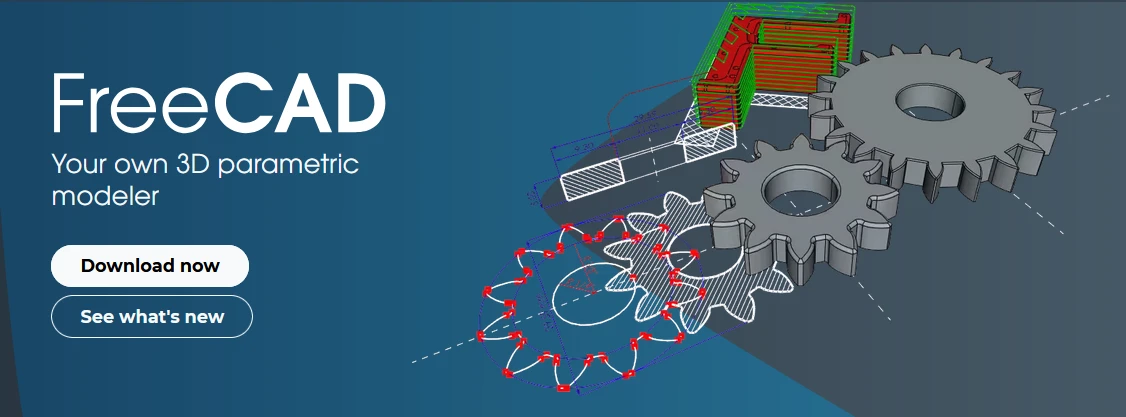
Hello friends welcome to FreeCAD tutorial in our previous tutorial we have learned FreeCAD Part Modeling Tutorial 140. In this tutorial we will do modeling in FreeCAD with the help of Part design workbench of FreeCAD. You can also download my source file of the tutorial at https://mechnexus.com/mechnexus-youtube-tutorial-source-file/ so let’s start our tutorial.
Also Read-:
| Easily Rotate Sketch in FreeCAD |
| Create Keyboard Shortcut in FreeCAD |
| Easily Slice Part with Plane in FreeCAD |
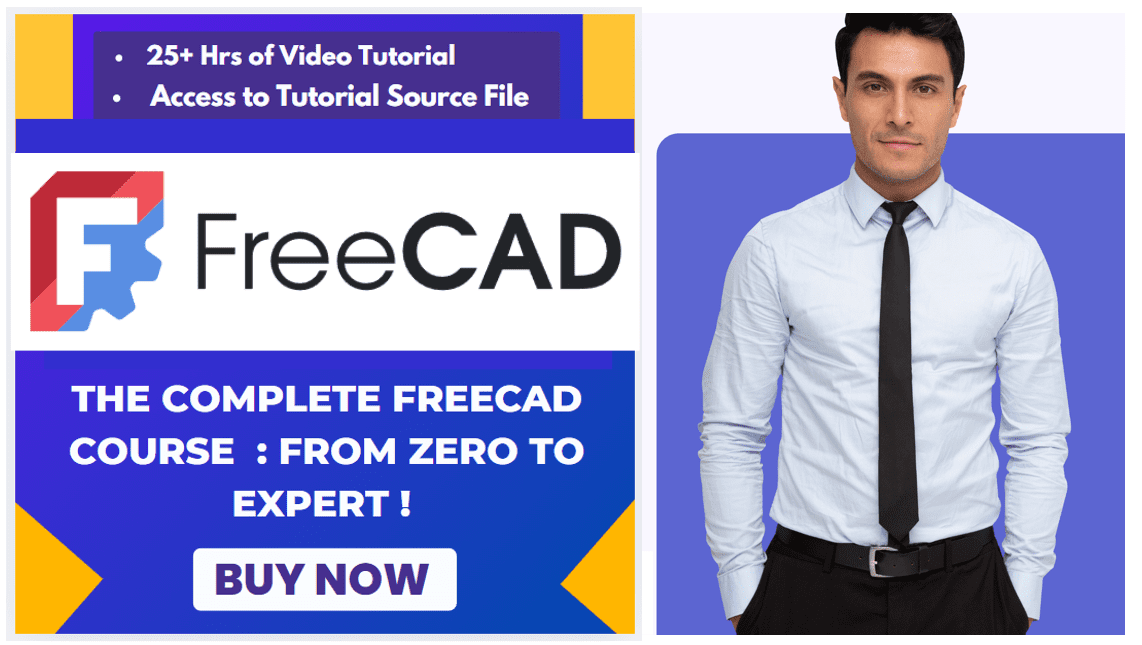
Step by Step Guide to Convert below drawing into 3D Model -:
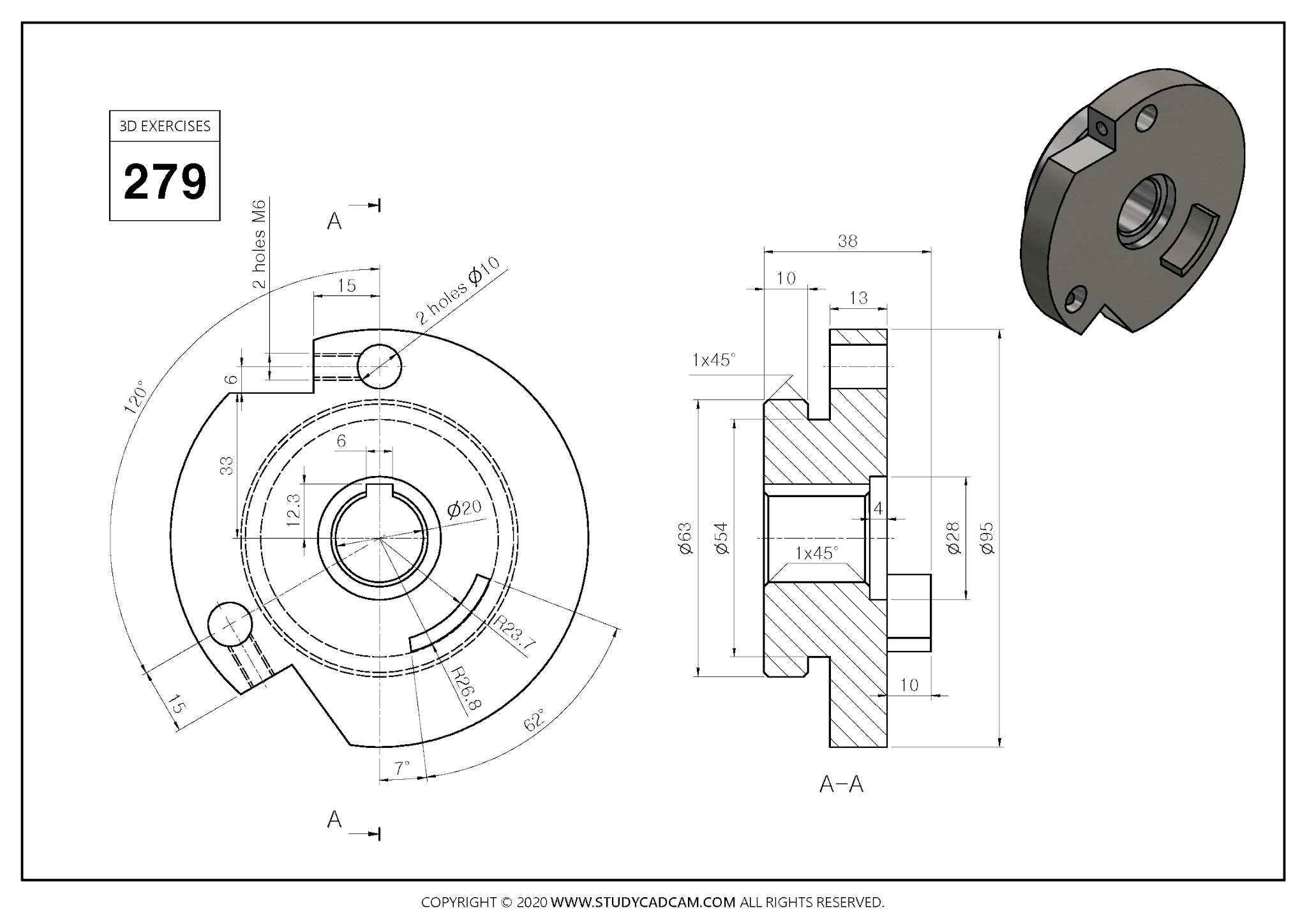

Select the right plane and create below sketch.

Create the revolve along X axis as shown in below image
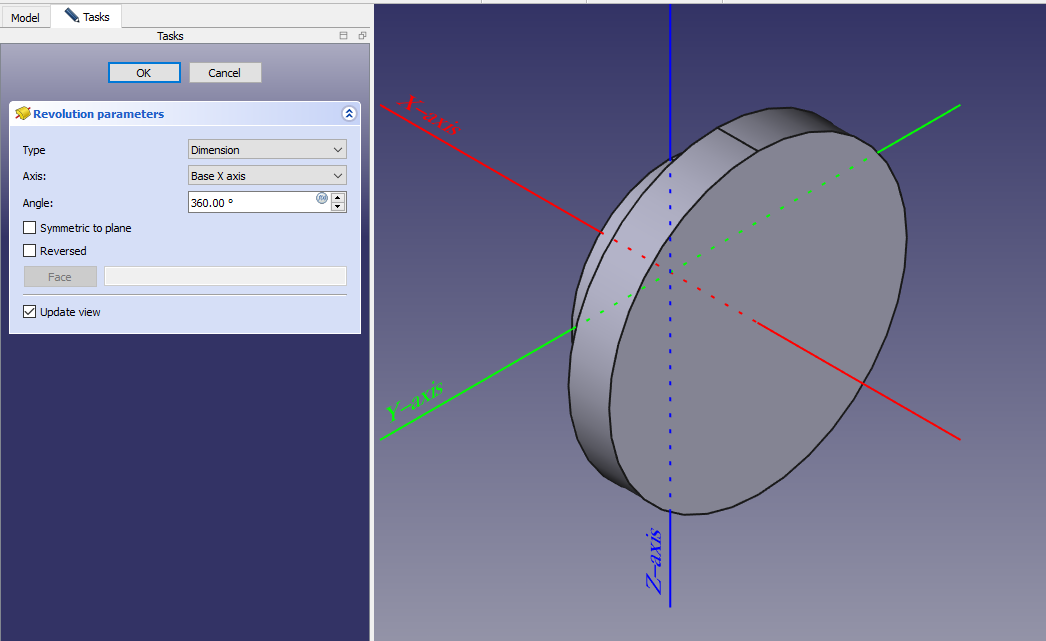 Select the face and create below sketch.
Select the face and create below sketch.
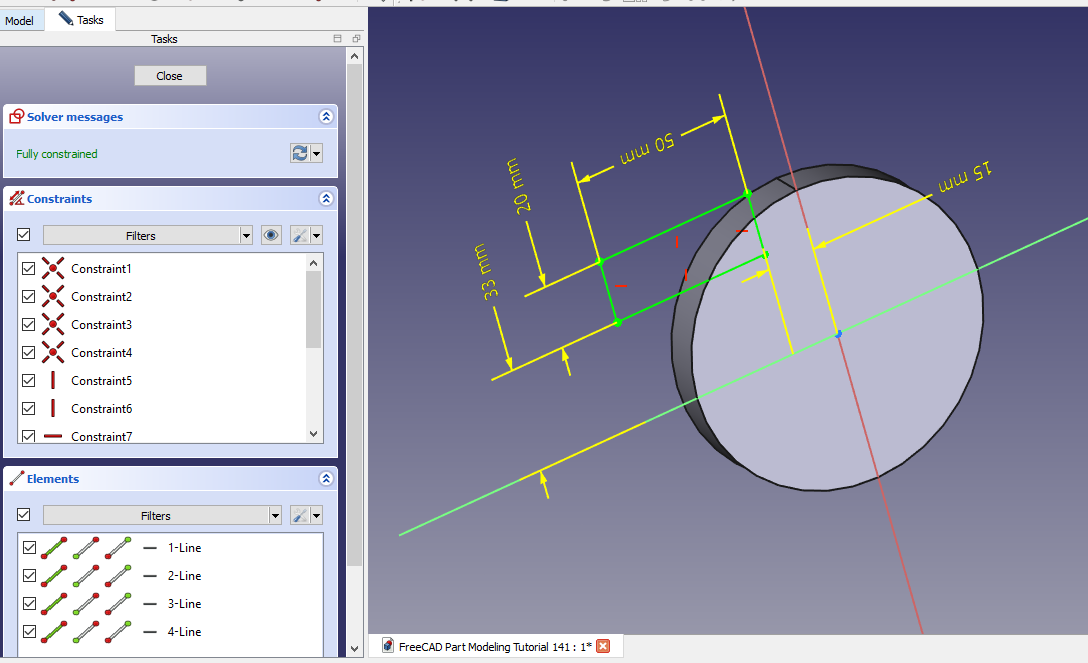 Create the cut as shown in below image.
Create the cut as shown in below image.
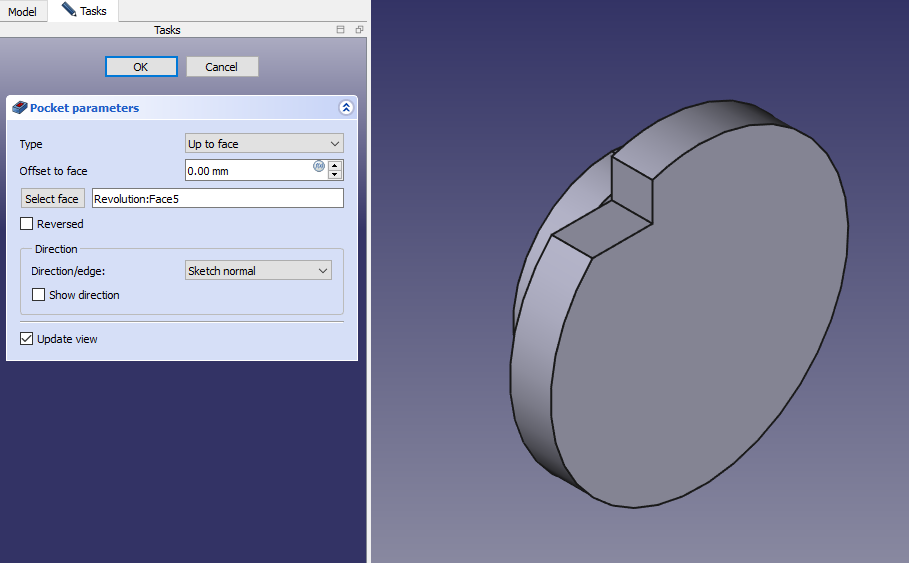 Select the face and create below sketch.
Select the face and create below sketch.
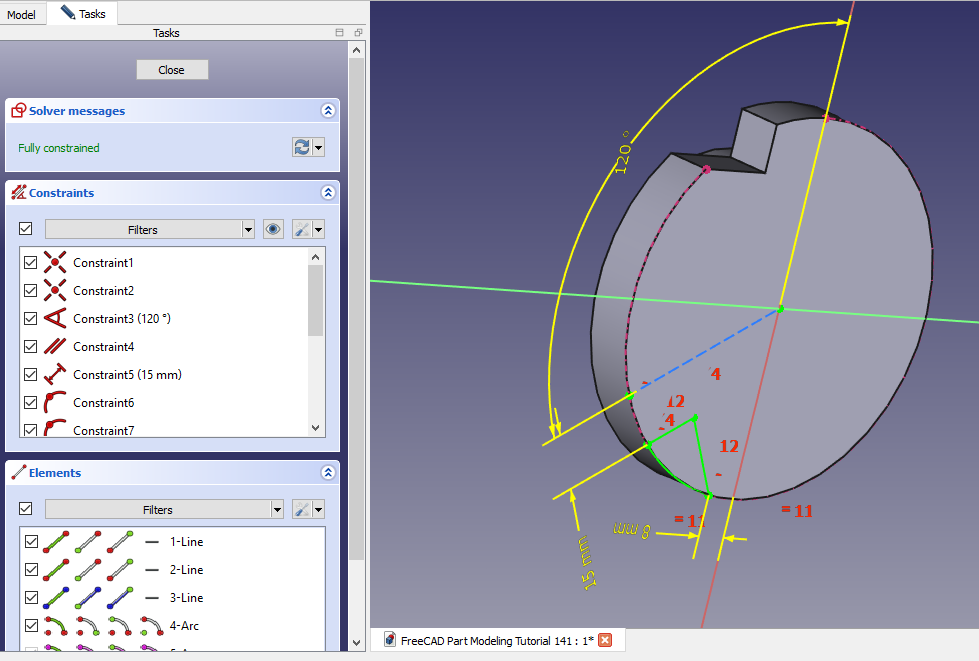 Create the cut as shown in below image.
Create the cut as shown in below image.
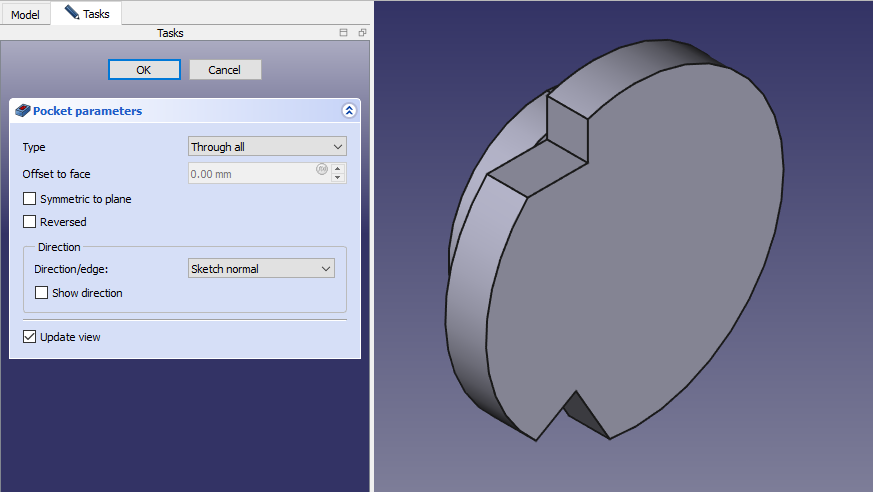
Create the Hole sketch as shown in below image.
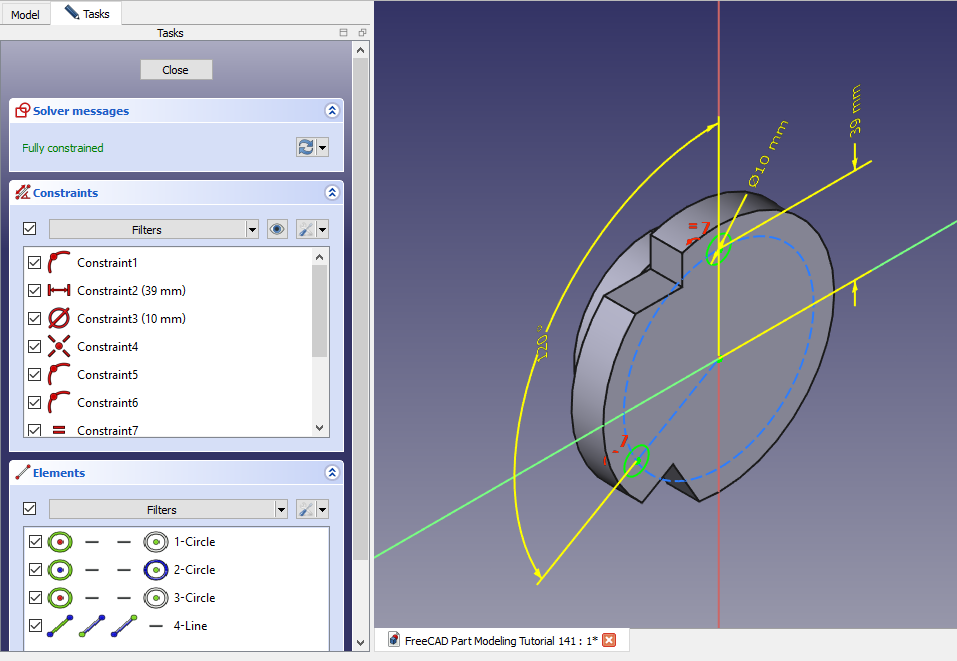 Create the hole as shown in below image.
Create the hole as shown in below image.
 Select the face and create below sketch.
Select the face and create below sketch.
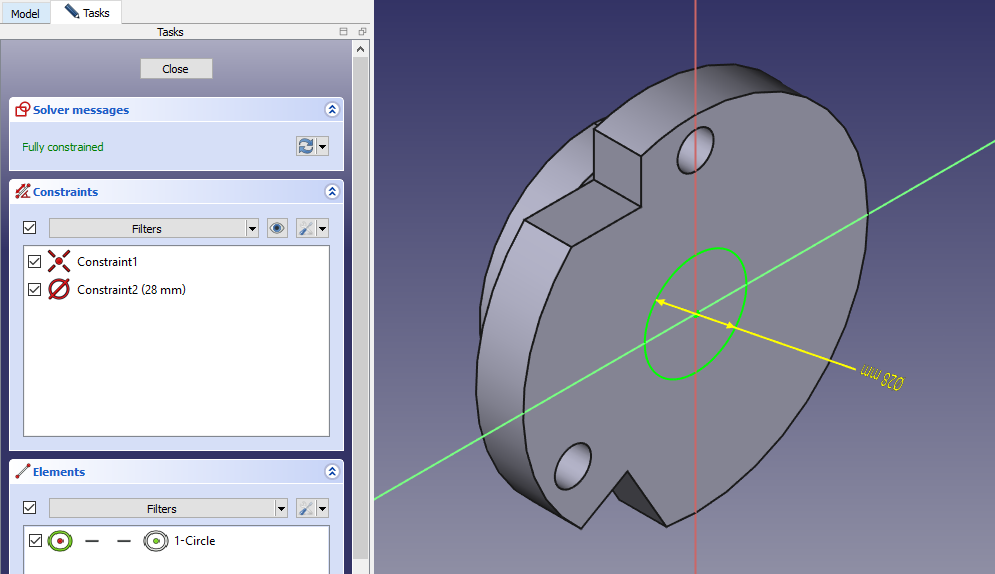 Create the cut to the depth of 4mm as shown in below image.
Create the cut to the depth of 4mm as shown in below image.
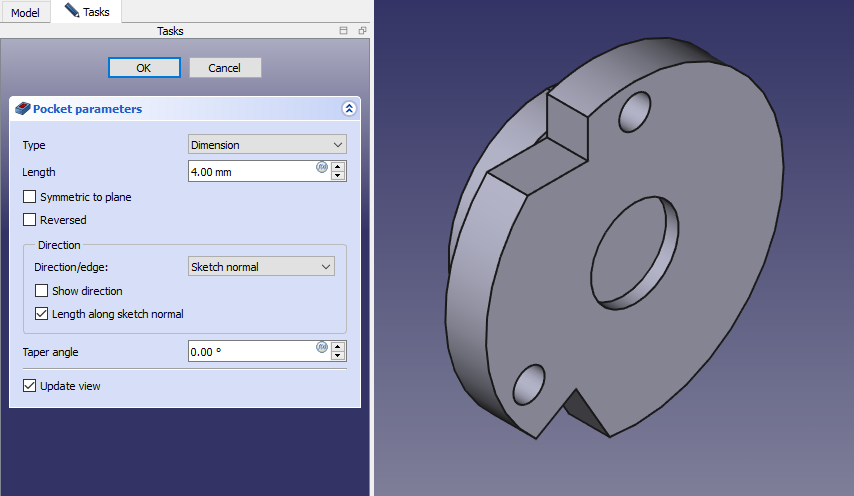 Create the sketch as shown in below image.
Create the sketch as shown in below image.
 Create the cut as shown in below image.
Create the cut as shown in below image.
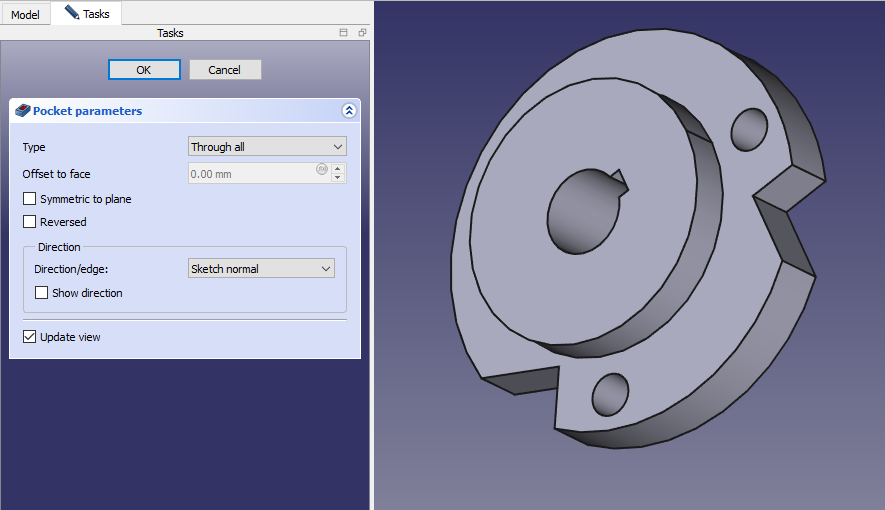 Create the chamfer of 1mm as shown in below image.
Create the chamfer of 1mm as shown in below image.
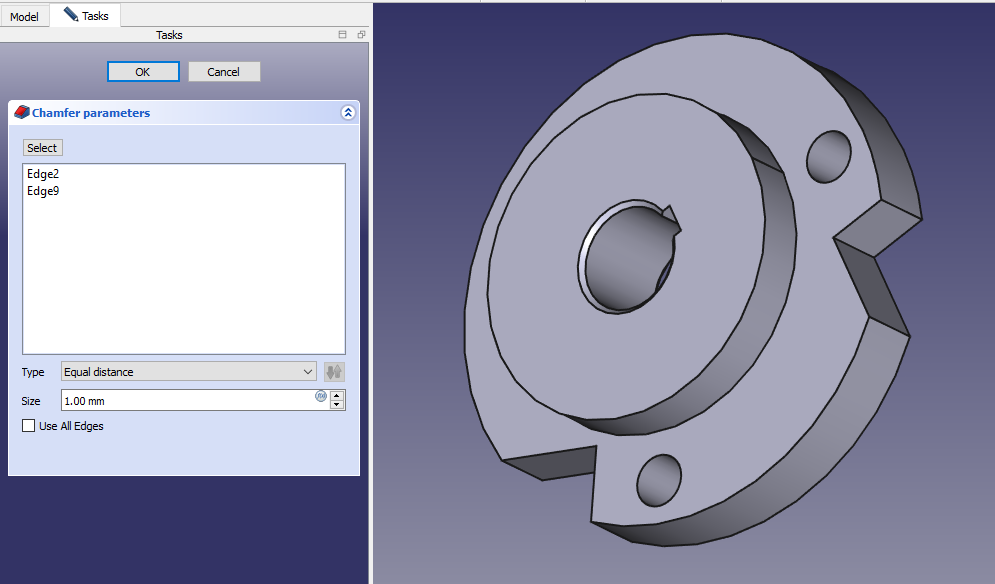 Select the face and create below sketch.
Select the face and create below sketch.
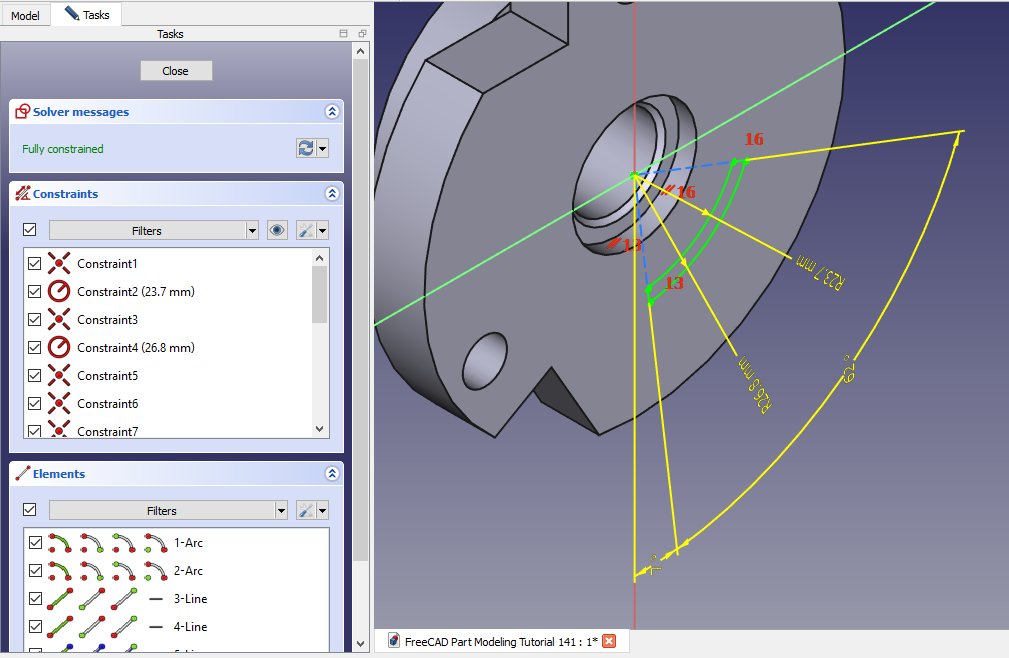 Create the pad of 10mm as shown in below image.
Create the pad of 10mm as shown in below image.
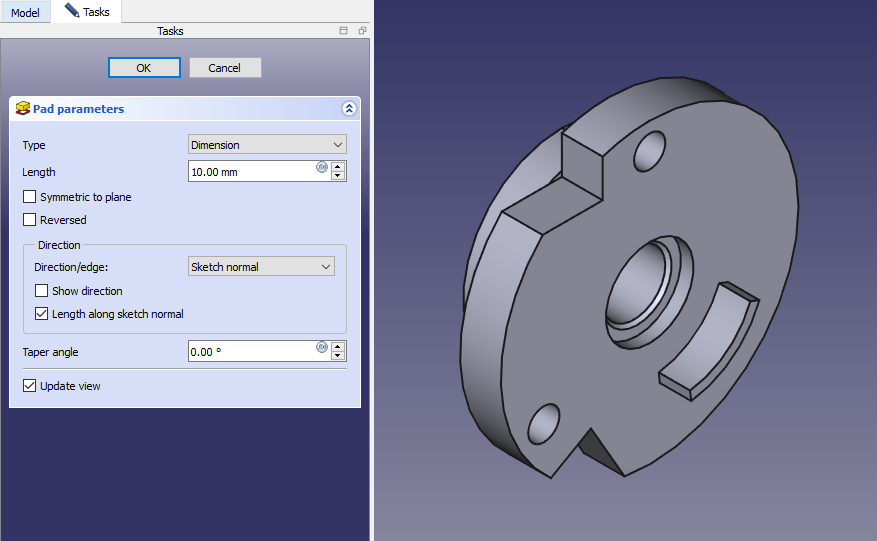
“Thank you for reading! If you found this article insightful and valuable, consider sharing it with your friends and followers on social media. Your share can help others discover this content too. Let’s spread knowledge together. Your support is greatly appreciated!”



