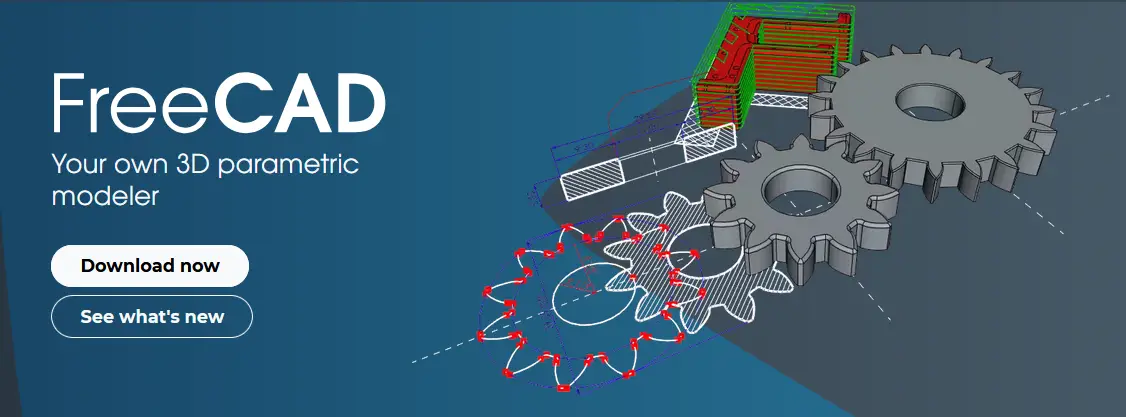
Hello friends welcome to FreeCAD tutorial in our previous tutorial we have learned How to Model cut-off Holder in FreeCAD. In this tutorial we will do modeling of Hinge Block with the help of Part design workbench of FreeCAD. You can also download my source file of the tutorial at https://mechnexus.com/mechnexus-youtube-tutorial-source-file/ so let’s start our tutorial.
| Modeling of Slotted Guide in FreeCAD |
| Modeling of Control Guide in FreeCAD |
| Model Auxiliary Fork in FreeCAD |
Step by Step Guide to Convert below drawing into 3D Model -:
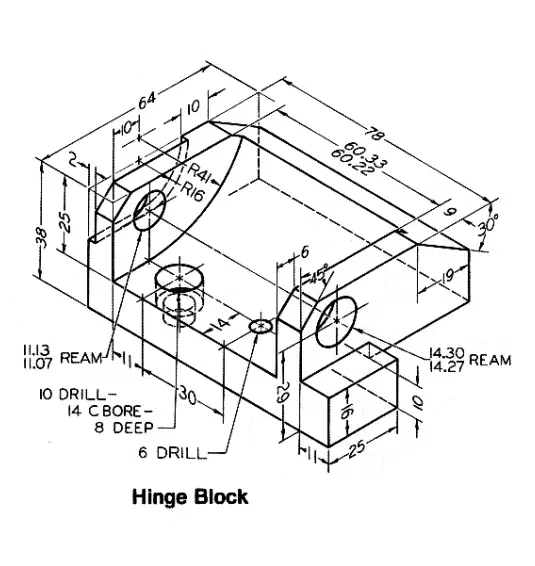

Select the XZ plane and create below profile.
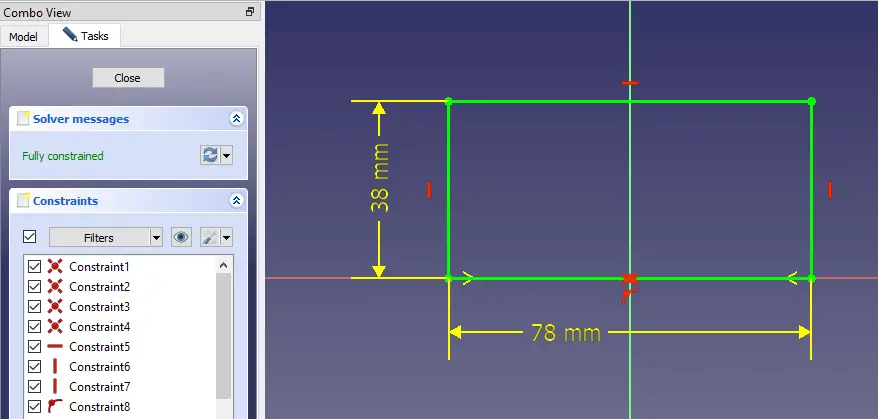
Now extrude the Profile to 64mm as shown in below image.
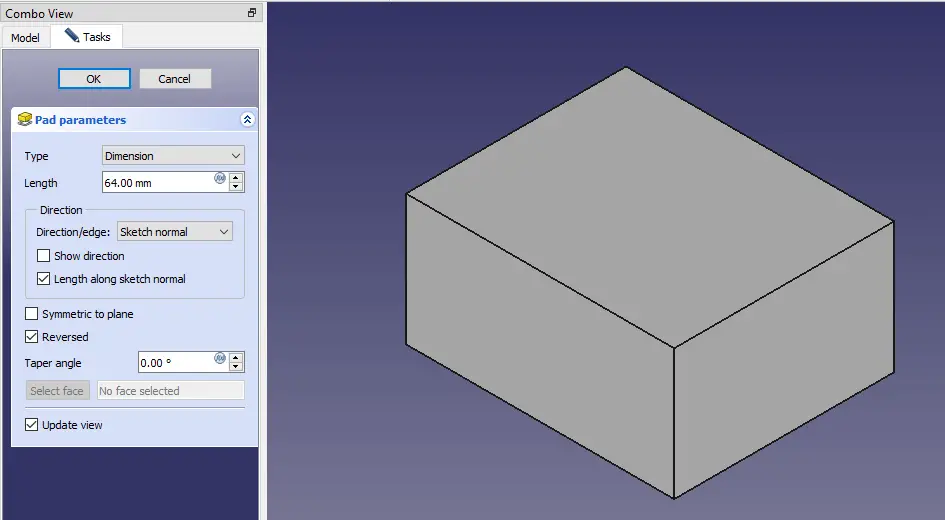
Set the view to wireframe and create the sketch on mid plane.
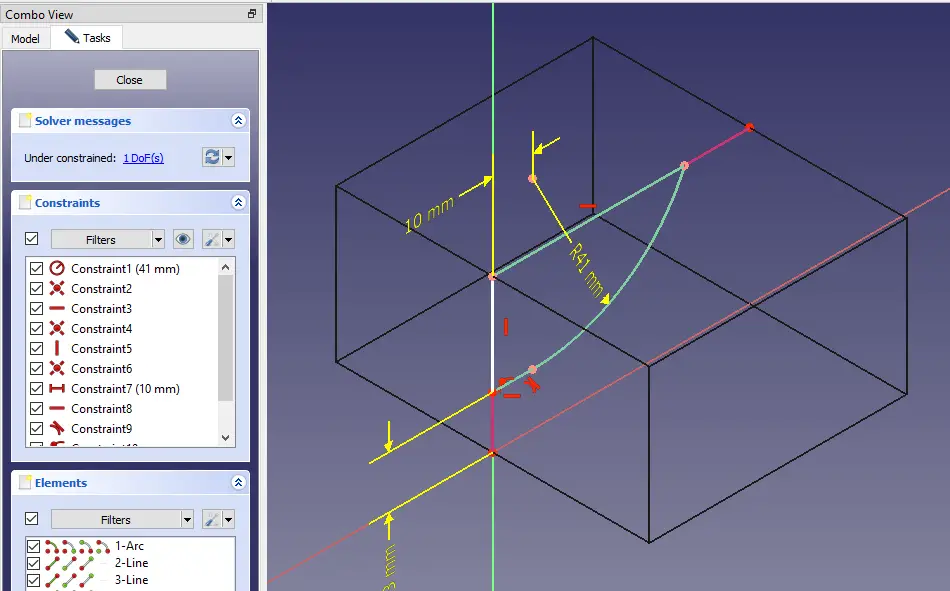
Now remove the Material to 60.33 mm set it to symmetric to plane.
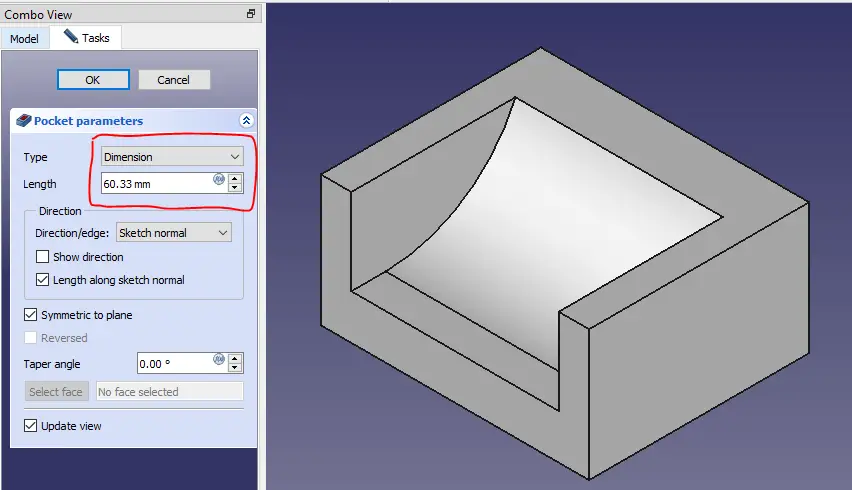
Now select the face and create the below profile.

Now remove the material for above profile.
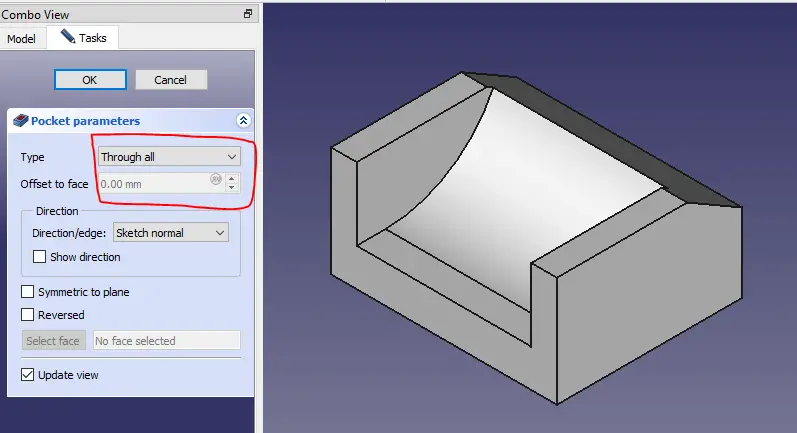
Now select the face and create below profile.
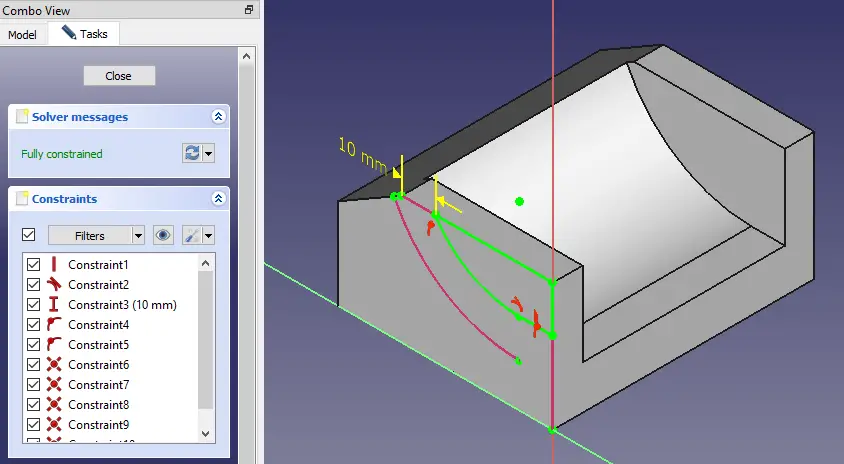
Now remove the material for above profile.
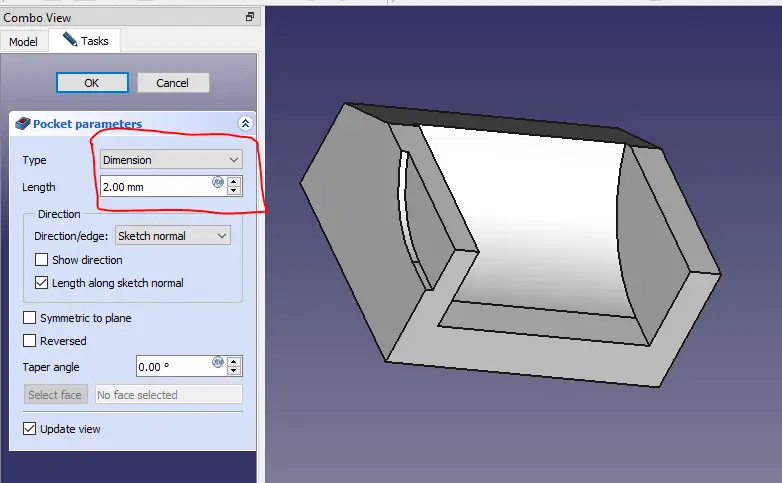
Now select the face and create the below profile.
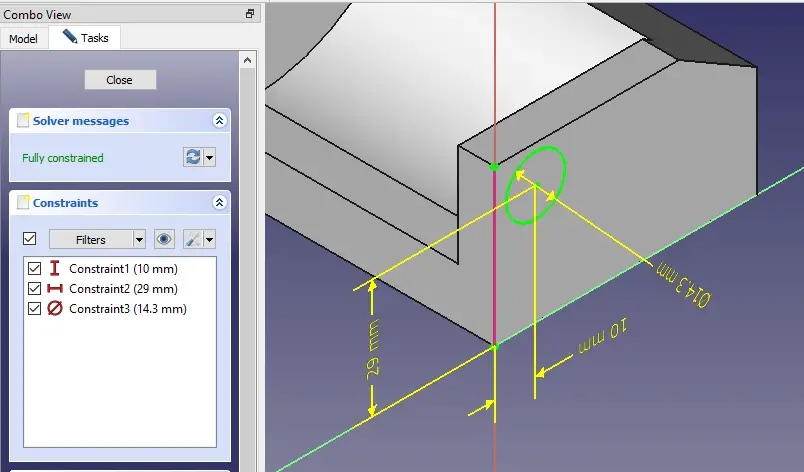
Now remove the material for above hole set end condition up-to face.
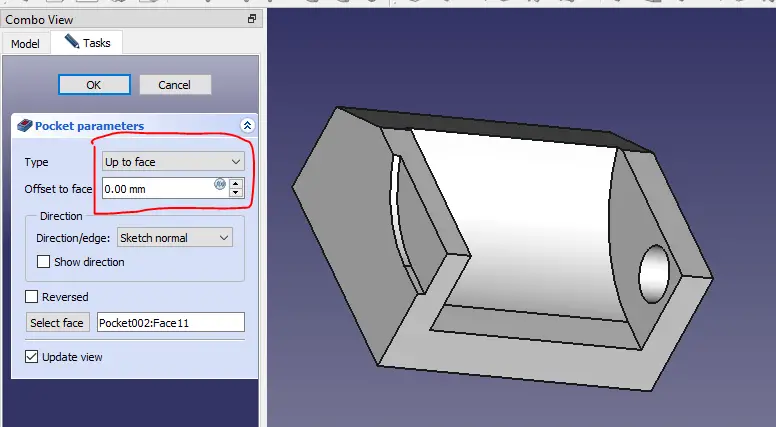
Now select the face and create hole profile.
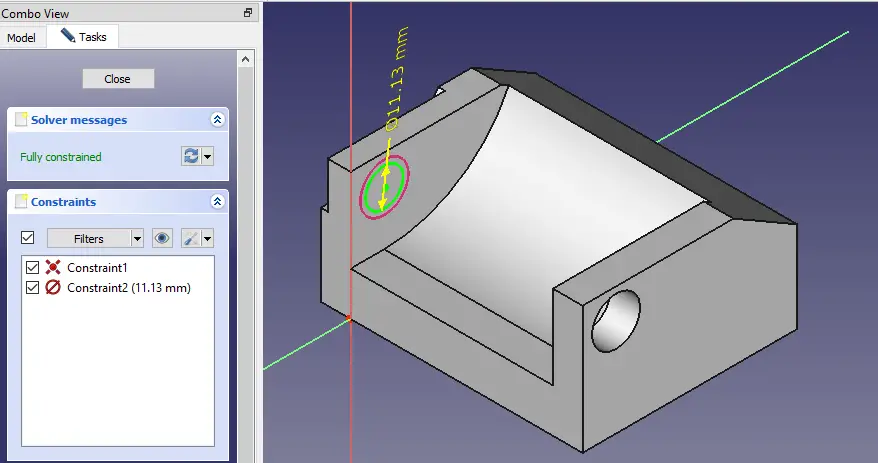
Now remove the material for hole.
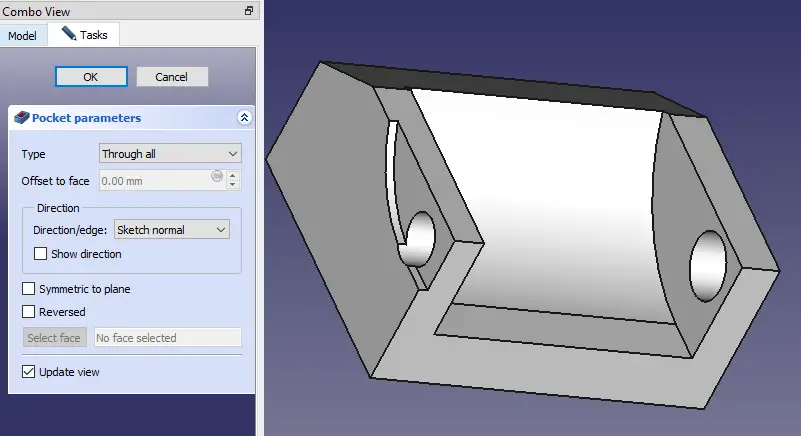
Now select the face and create the hole profile.
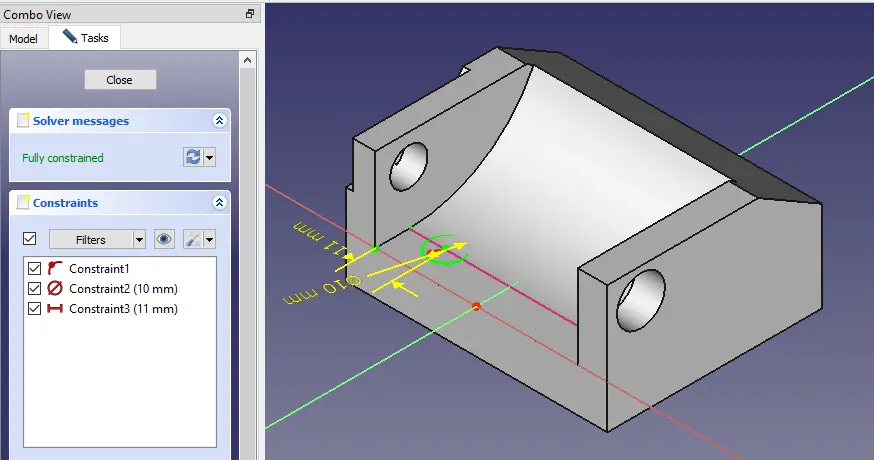
Now remove the material for above hole profile.
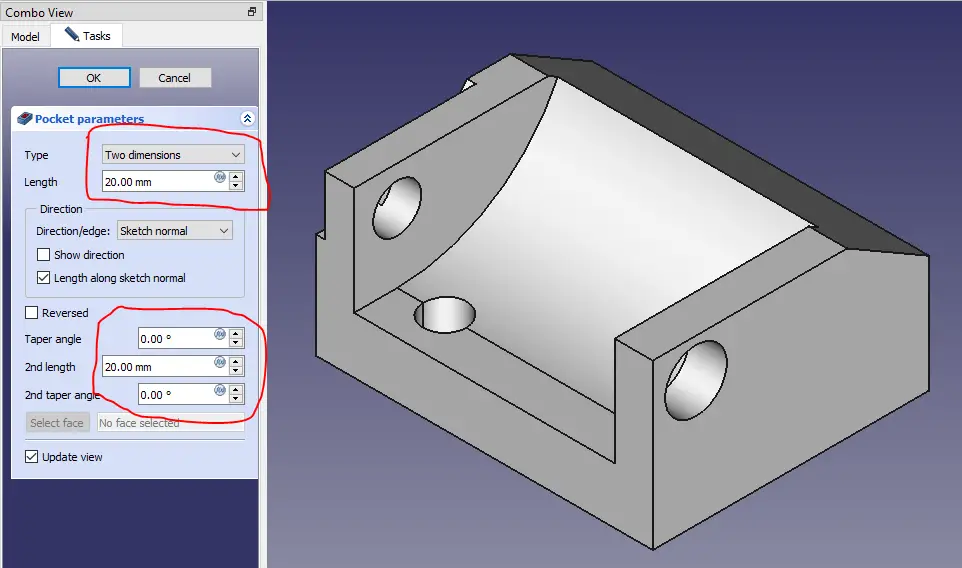
Now select the face and create Hole profile.
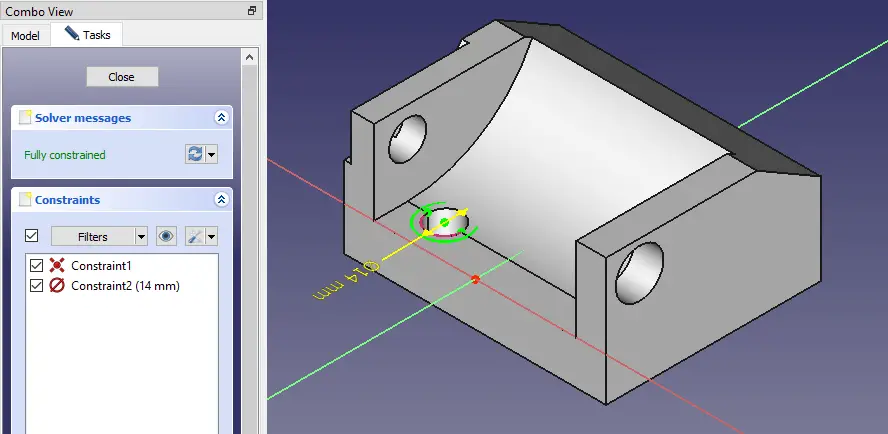
Now remove the material for above hole profile.
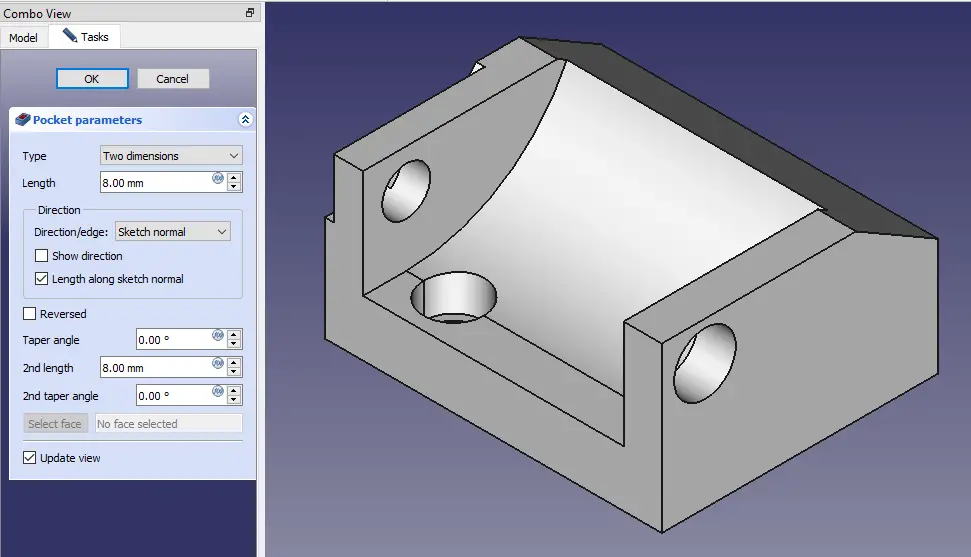
Now select the face and create below hole profile.
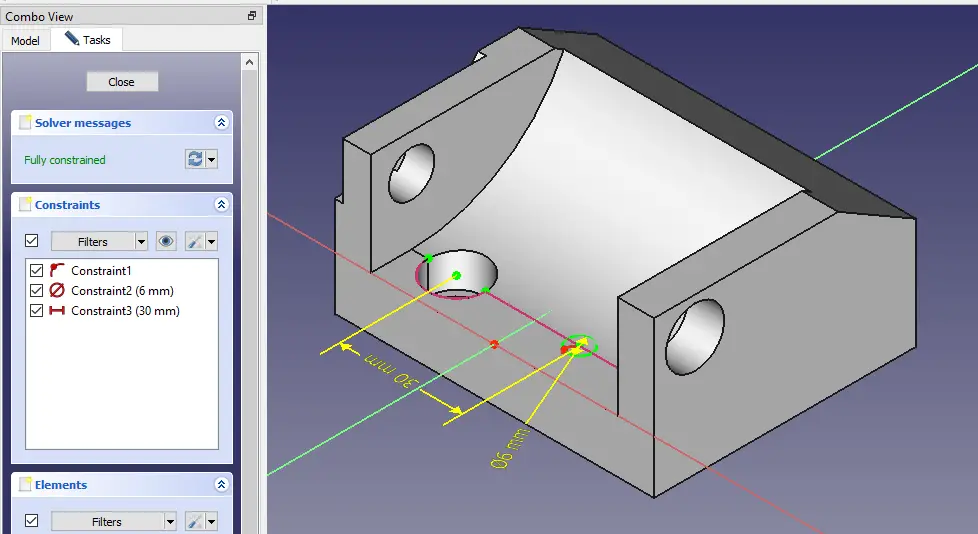
Now remove the material for above hole profile.
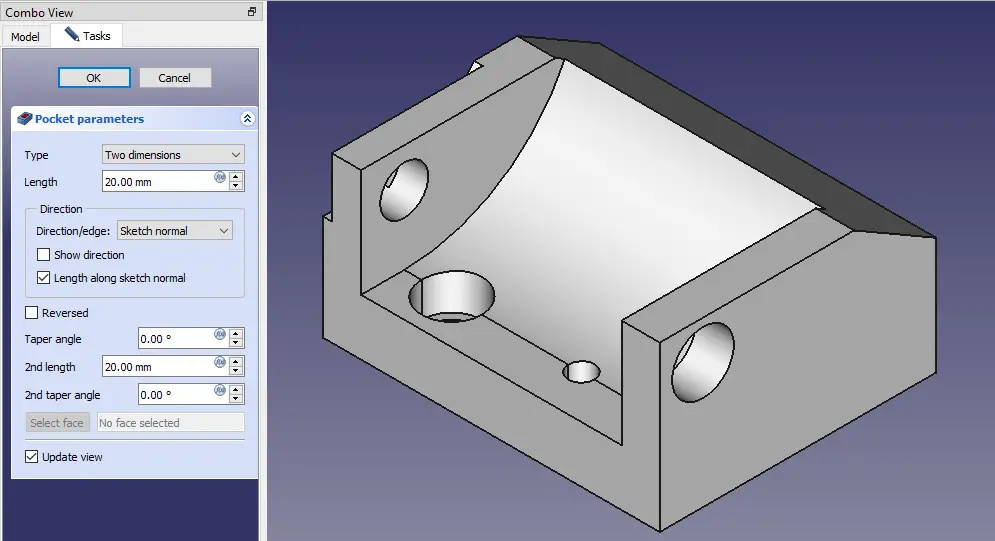
Now select the face and create below profile.
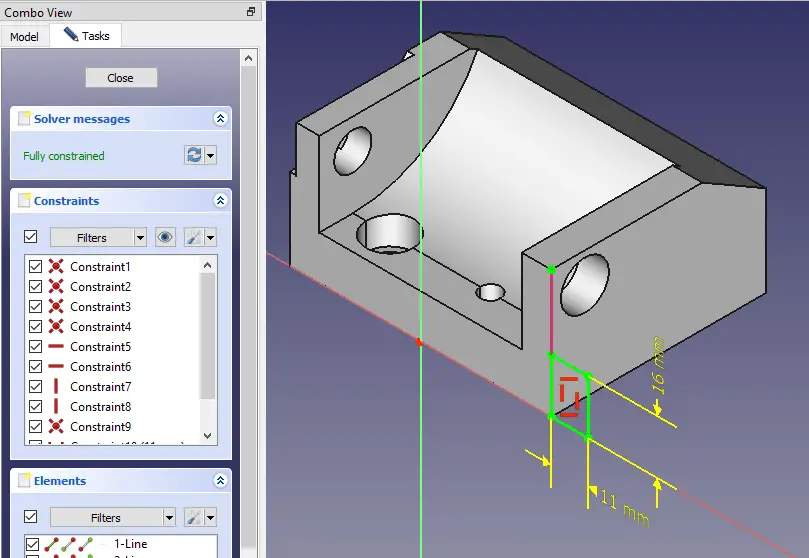
Now extrude the above profile.
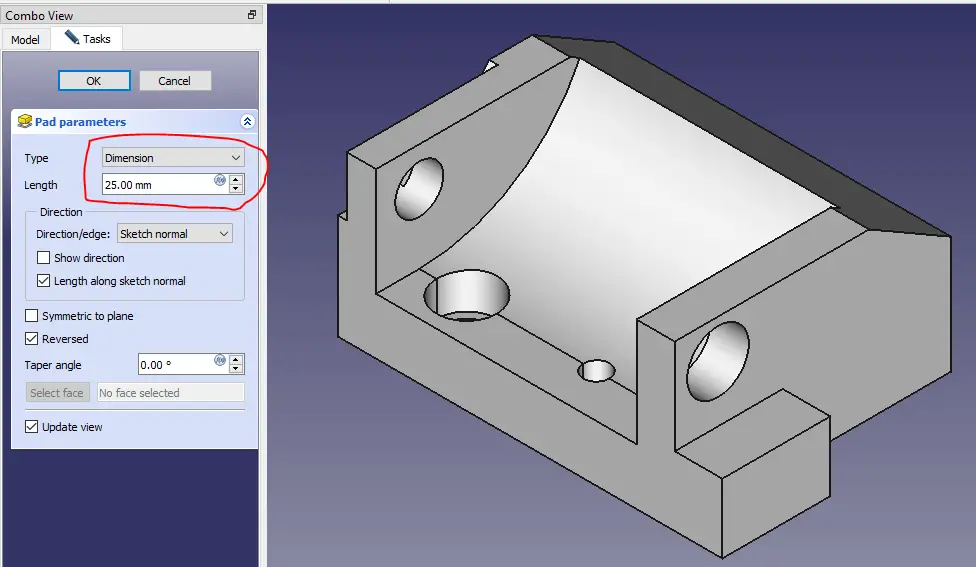
“Thank you for reading! If you found this article insightful and valuable, consider sharing it with your friends and followers on social media. Your share can help others discover this content too. Let’s spread knowledge together. Your support is greatly appreciated!”



