
In this article we will explore how we can create model in FreeCAD with less time consumption. once you become pro user you must know advance feature of FreeCAD for fast model creation which we will discuss in this article. Modeling faster in FreeCAD requires a combination of efficient workflows, keyboard shortcuts, and leveraging the software’s advanced features. Here are some tips and tricks to help you speed up your design process:
Also Read-:
| FreeCAD Part Modeling Tutorial 90 |
| FreeCAD Part Modeling Tutorial 91 |
| FreeCAD Part Modeling Tutorial 92 |
1. Master Keyboard Shortcuts in FreeCAD-:
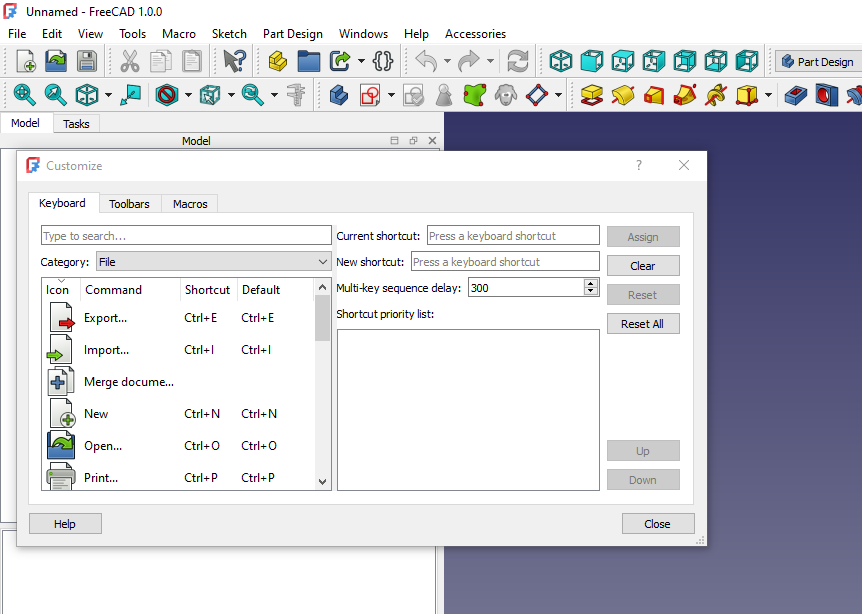
Mastering keyboard shortcuts in FreeCAD is essential for increasing efficiency and productivity when working on complex CAD projects. By familiarizing yourself with the most commonly used shortcuts, such as Ctrl+C for copy and Ctrl+V for paste, you can streamline your workflow and perform tasks with ease. Additionally, learning more advanced shortcuts like Ctrl+Shift+S for save as or Ctrl+Shift+R to toggle the grid display can help you navigate the software more efficiently and complete tasks quickly.
By utilizing keyboard shortcuts effectively, you can save time and improve your overall proficiency in FreeCAD, ultimately enhancing your ability to design intricate 3D models with precision and accuracy. Practice using these shortcuts regularly to become a proficient FreeCAD user and optimize your CAD design process. Using keyboard shortcuts can save you a lot of time. Here are some essential ones:
General Shortcuts:
Ctrl + N: New document.Ctrl + O: Open document.Ctrl + S: Save document.Ctrl + Z: Undo.Ctrl + Y: Redo.Ctrl + C: Copy.Ctrl + V: Paste.Ctrl + X: Cut.Spacebar: Toggle visibility of selected objects.
Sketcher Workbench:
G: Cycle through geometric constraints.D: Cycle through dimensional constraints.Q: Toggle construction geometryG,Y: Create Point in SketchG,M: Create Polyline in SketchG,L: Create line in SketchG,A: Create Arc by center- G,3,A : Create arc by 3 Points
- G,F,A : Create Arc of Ellipse
- Part Design Workbench:
P: Pad a sketch.Q: Pocket a sketch.
- Navigation:
-
Ctrl + 1: Isometric view.Ctrl + 2: Front view.Ctrl + 3: Top view.Ctrl + 4: Right view.Ctrl + 5: Axonometric view.
-
Also Read-:
| How to use Multi View in FreeCAD Drawing |
| Let’s understand FreeCAD Part Workbench |
| Let’s Explore Basics of the FreeCAD |
2. Use the Sketcher Effectively-:
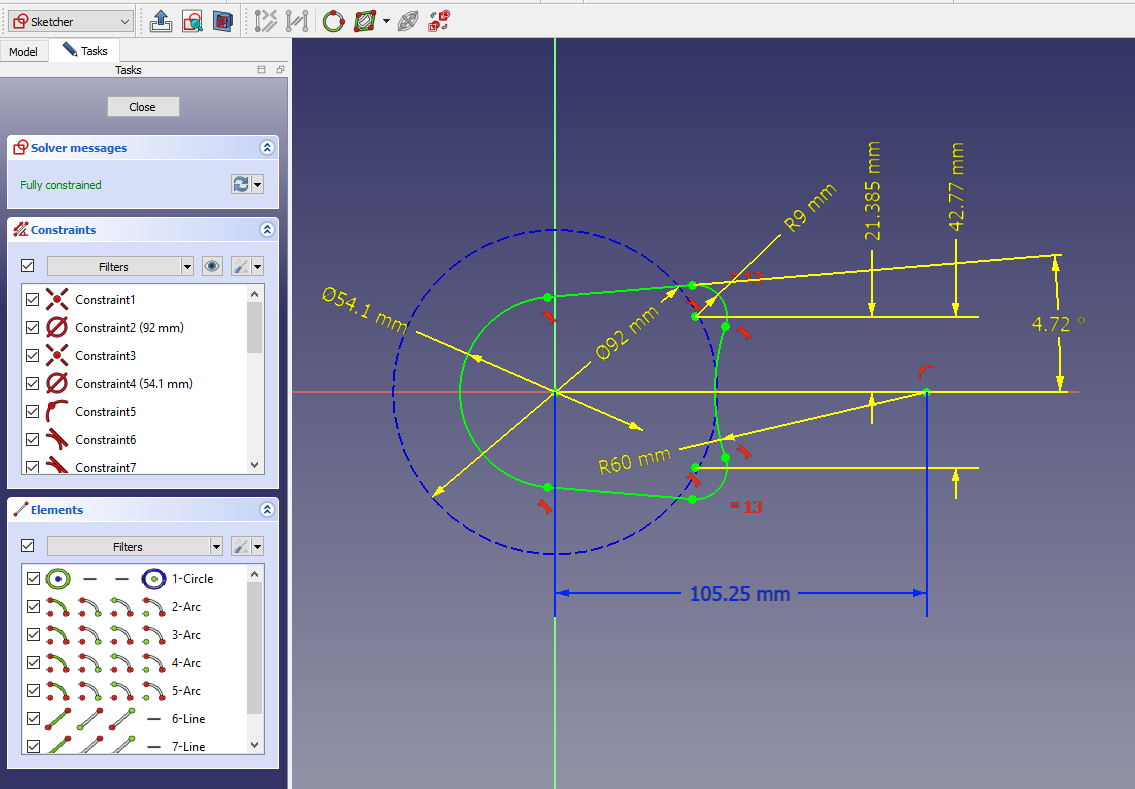
The FreeCAD Sketcher Workbench is a powerful tool for creating 2D sketches and designs within the open-source parametric 3D modeling software, FreeCAD. This workbench allows users to accurately sketch out their ideas with intricate detail and precision, making it an essential component for engineers, architects, and designers alike. With a wide range of tools and features at their disposal, professionals can easily create complex geometries while maintaining full control over dimensions and constraints. The ability to easily modify sketches enables users to quickly iterate on their designs without losing accuracy or consistency.
Furthermore, the seamless integration with other workbenches in FreeCAD allows for a smooth transition from 2D sketches to 3D models, streamlining the design process and enhancing productivity. Overall, the FreeCAD Sketcher Workbench is an indispensable tool for professionals looking to bring their concepts to life with precision and efficiency. The Sketcher Workbench is the foundation of most designs. Here’s how to use it efficiently:
- Auto Constraints:
- Enable auto-constraints to automatically apply constraints while sketching.
- Go to
Edit > Preferences > Sketcher > Generaland enable “Auto constraints”.
- Use Construction Geometry:
- Use construction lines (
Q) to guide your sketches without affecting the final geometry.
- Use construction lines (
- Constraints First:
- Apply constraints before dimensions to avoid over-constraining.
Also Read-:
| Free Online Tool to View CAD Files |
| Copy and Arrange Shapes in FreeCAD |
| Things Anyone can do with FreeCAD |
3. Leverage Parametric Design in FreeCAD -:
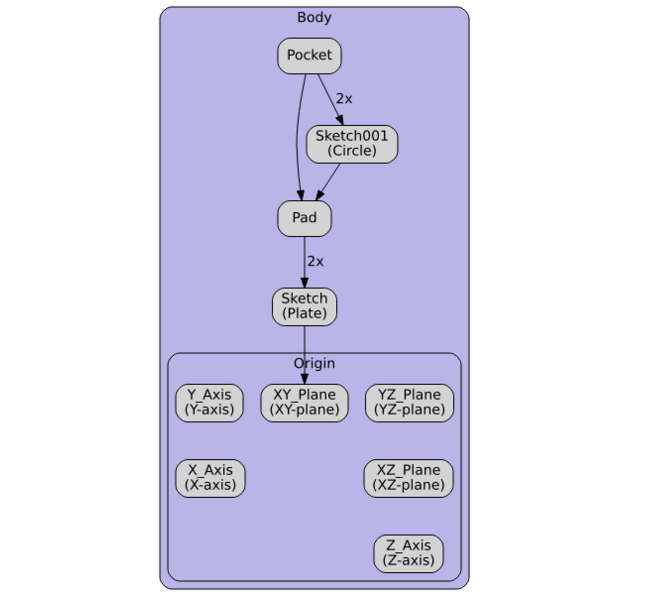
FreeCAD’s parametric modeling allows you to create flexible designs that can be easily modified. parametric design in FreeCAD is a powerful way to efficiently create and modify complex 3D models. By using parameters to define the dimensions and relationships between different elements of a design, users can easily make changes to their models without having to manually update each individual component. This not only saves time but also allows for greater flexibility and experimentation within the design process.
FreeCAD offers a wide range of tools and features for implementing parametric design, including the ability to create custom constraints, use mathematical expressions to define relationships between objects, and even incorporate external data sources into the model. By mastering parametric design in FreeCAD, professionals can streamline their workflow, improve productivity, and produce more innovative designs with greater ease and accuracy.
- Use Spreadsheets:
- Create a spreadsheet to manage dimensions and parameters.
- Link spreadsheet cells to your model for easy updates.
- Name Your Features:
- Rename features in the model tree to keep your design organized and easy to modify.
Also Read-:
| Let’s Explore the FreeCAD user Interface |
| List of Supported File Formats in FreeCAD |
| Beginner Guide to Computer Aided Design |
4. Use the Part Design Workbench-:
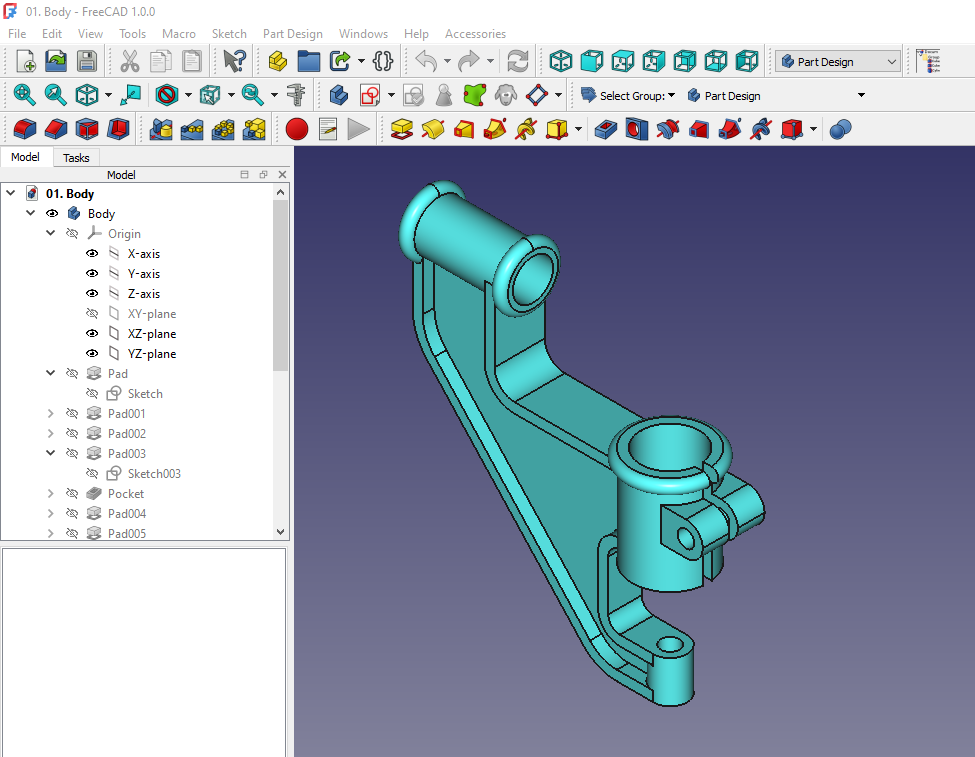
The FreeCAD Part Design Workbench is a powerful and versatile tool that allows users to create complex 3D models with precision and ease. It provides a comprehensive set of features, including parametric modeling, constraints, and a wide range of tools for creating and manipulating geometries. With its intuitive interface and extensive functionality, the Part Design Workbench is a valuable asset for professionals in industries such as mechanical engineering, product design, and architecture.
This tool enables users to design intricate parts and assemblies with accuracy and efficiency, making it an essential resource for those looking to streamline their workflow and produce high-quality models. Overall, the FreeCAD Part Design Workbench offers advanced capabilities that cater to the needs of professional designers, engineers, and architects seeking to push the boundaries of their projects. The Part Design Workbench is optimized for creating complex models quickly.
- Pads and Pockets:
- Use
PadandPocketto quickly add or remove material from sketches.
- Use
- Patterns:
- Use linear, polar, or mirror patterns to duplicate features.
- Dress-Up Features:
- Use fillets, chamfers, and drafts to refine your model.
Also Read-:
| Let’s Understand the Scenegraph in FreeCAD |
| Introduction to FreeCAD: A Beginner’s Guide |
| Exploring FreeCAD Macros and Python Scripting |
5. Customize Toolbars in FreeCAD -:
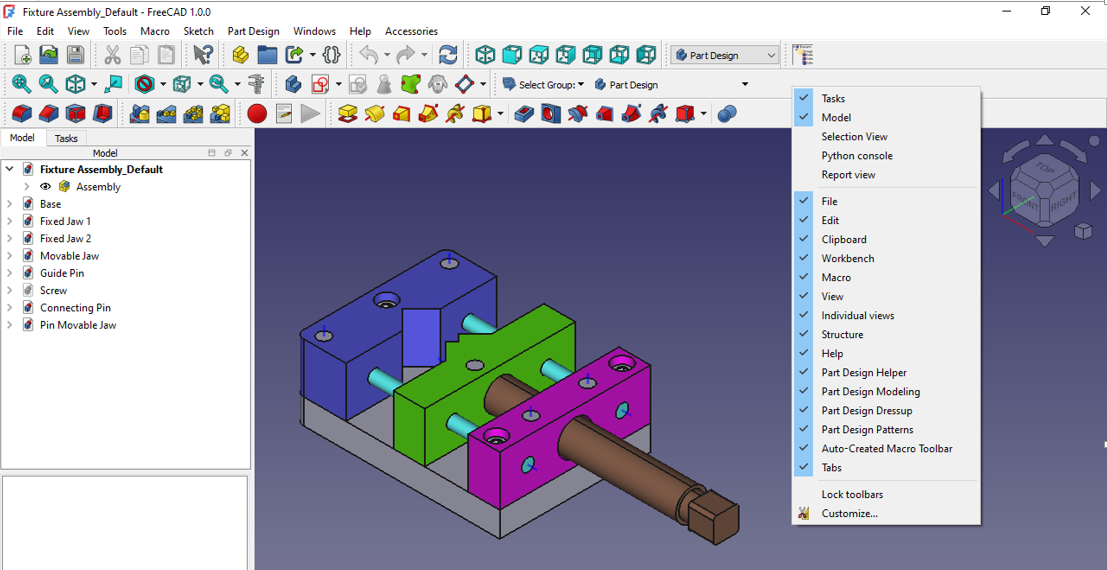
In FreeCAD, users have the ability to customize toolbars to suit their specific workflow and preferences. By customizing toolbars, professionals can streamline their work processes, improve efficiency, and access frequently used tools with ease. The customization options in FreeCAD allow users to add or remove tools from toolbars, rearrange the order of tools, create custom toolbar layouts, and even assign keyboard shortcuts to favorite tools.
This flexibility enables professionals to tailor FreeCAD’s interface to meet their unique needs and optimize their productivity. By taking advantage of the customization features available in FreeCAD, professionals can create a personalized working environment that enhances their workflow and maximizes the software’s capabilities for efficient CAD design. Customize your toolbars to have quick access to the tools you use most frequently.
- Right-click on the toolbar area.
- Select
Customize. - Add or remove tools as needed.
Also Read-:
| FreeCAD as An Open-Source Parametric 3D Modeling Software |
| How to Import and Export Files in FreeCAD |
| FreeCAD Part Modeling Tutorial 81 |
6. Use Macros and Scripting-:
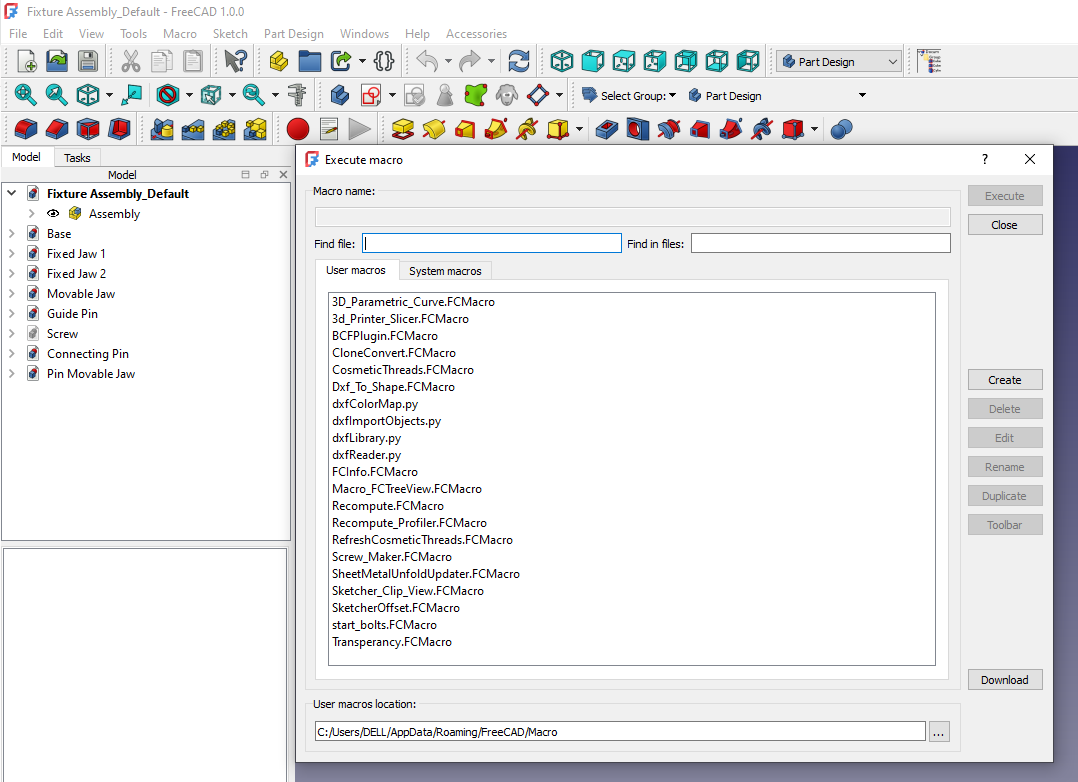
In a professional setting, the ability to automate repetitive tasks with macros and Python scripting in FreeCAD can significantly increase efficiency and productivity. Utilizing macros allows users to create custom commands that automate specific sequences of actions, reducing the need for manual intervention and streamlining complex processes. Python scripting further enhances this automation capability by enabling the creation of more sophisticated tools and functions within FreeCAD.
By harnessing the power of macros and Python scripting, professionals can save time on routine tasks such as geometry modifications, file processing, or data manipulation, allowing them to focus on higher-level design and analysis activities. Ultimately, mastering these automation techniques in FreeCAD can greatly optimize workflow efficiency and enhance the overall effectiveness of engineering and design projects. Automate repetitive tasks with macros and Python scripting.
- Record Macros:
- Go to
Macro > Macros > Recordto record your actions as a Python script.
- Go to
- Run Macros:
- Go to
Macro > Macrosto run saved macros.
- Go to
- Write Custom Scripts:
- Use the Python console (
View > Panels > Python Console) to write and test scripts.
- Use the Python console (
Also Read-:
| Hide & Show Hidden Lines in FreeCAD Drawing View |
| Lock Drawing View Position in FreeCAD Drawing |
| Easily Save FreeCAD Drawing into SVG File |
7. Organize Your Model Tree-:
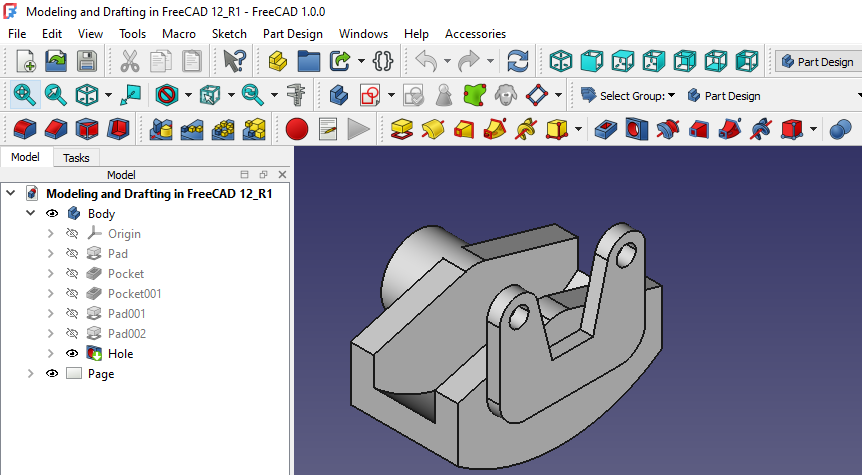
Organizing the FreeCAD model tree is essential for efficient and effective project management. By structuring the model tree in a logical and organized manner, users can easily navigate through their projects, locate specific components, and make modifications with ease. One recommended approach is to group related elements together within folders or sub-assemblies based on their function or purpose. This hierarchical structure not only enhances the overall workflow but also improves collaboration by allowing multiple users to work on different sections simultaneously without conflicts.
Furthermore, utilizing naming conventions and colors to differentiate between parts further streamlines the design process, making it easier to identify components at a glance. Overall, taking the time to organize the FreeCAD model tree is an investment that pays off in increased productivity and project success. Keep your model tree organized to make it easier to navigate and edit your design.
- Group Objects:
- Use
Part > Create a Groupto group related objects.
- Use
- Rename Objects:
- Rename objects in the model tree to keep track of their purpose.
Also Read-:
| Add Prefix and Note to the Dimension |
| Add Active 3D view in FreeCAD Drawing |
| Suppress Part Feature in FreeCAD |
8. Take Advantage of FreeCAD Add-ons-:
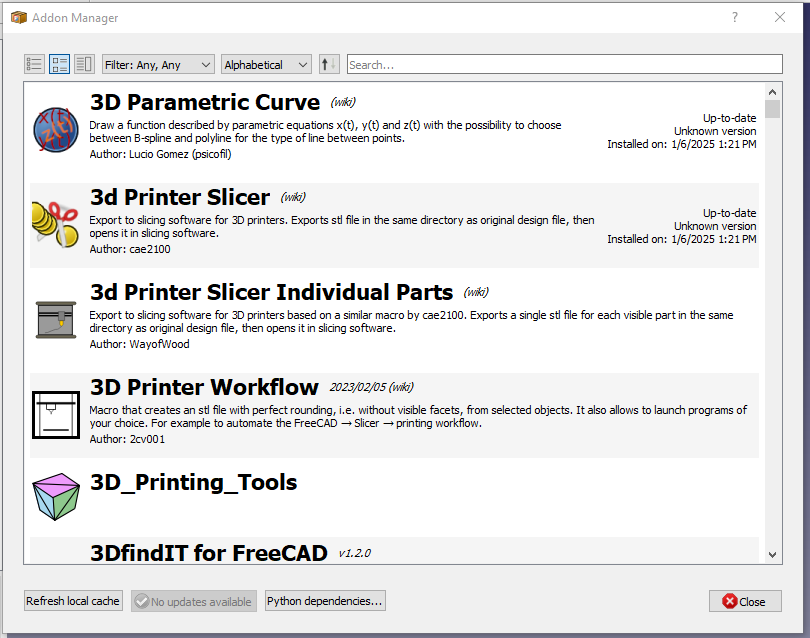
FreeCAD offers a plethora of add-ons that can significantly enhance the overall functionality and capabilities of the software. By taking advantage of these free add-ons, professionals can streamline their workflow, increase productivity, and access advanced features that are not available in the basic version of the software. Add-ons such as Assembly 2, OpenSCAD Workbench, and FEM Workbench provide users with tools for assembling complex models, generating 3D designs using code-based scripting, and performing finite element analysis simulations respectively.
These add-ons cater to a wide range of professional needs across various industries including engineering, architecture, and product design. Furthermore, FreeCAD’s open-source nature allows for continuous development and improvement of these add-ons by a dedicated community of users and developers. In conclusion, professionals should explore and utilize FreeCAD’s extensive library of add-ons to maximize the potential of this powerful modeling tool. Install add-ons to extend FreeCAD’s functionality.
- Addon Manager:
- Go to
Tools > Addon Managerto browse and install add-ons.
- Go to
- Popular Add-ons:
- A2plus: For assembly design.
- Fasteners Workbench: For adding standard fasteners.
- SheetMetal Workbench: For designing sheet metal parts.
By incorporating these tips into your workflow, you can significantly speed up your modeling process in FreeCAD. Happy designing!
Related posts:
- FCViewer-: Easiest Way to Showcase FreeCAD Project
- Model Involute Gear in FreeCAD
- Let’s understand FreeCAD Part Workbench
“Thank you for reading! If you found this article insightful and valuable, consider sharing it with your friends and followers on social media. Your share can help others discover this content too. Let’s spread knowledge together. Your support is greatly appreciated!”

