
Best part of FreeCAD is it is Parametric and Free. Parametric modeling in FreeCAD is a powerful feature that allows users to create 3D models by defining parameters and constraints rather than explicitly manipulating geometry. This method offers greater flexibility and efficiency in the design process, as changes can be easily made by adjusting the parameters without the need to redraw the entire model.
Parametric modeling is one of FreeCAD’s most powerful features, allowing you to create flexible and easily modifiable designs. By using parameters, you can define relationships between dimensions and features, making it simple to update your models later. Here are expert tips for mastering parametric modeling in FreeCAD:
1. Use Spreadsheets for Parameter Management-:
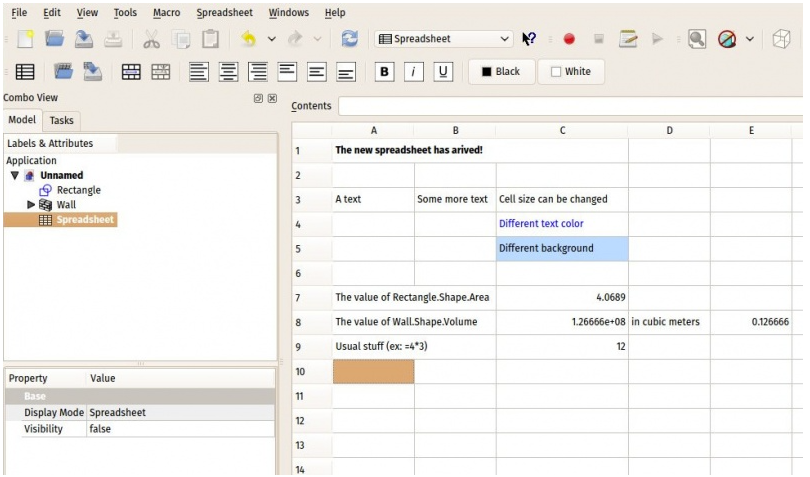
FreeCAD Spreadsheets offer a powerful tool for professionals to manage parameters within their designs with efficiency and precision. With the ability to easily input and manipulate data, users can quickly adjust variables and dimensions, allowing for seamless design modifications. The spreadsheet format provides a structured method for organizing information, streamlining workflows, and ensuring accuracy throughout the design process. Professionals can create custom formulas to automate calculations, generate reports, and analyze data trends.
Furthermore, FreeCAD Spreadsheets enable collaboration among team members by facilitating the sharing of parameter values and design specifications. Overall, this feature enhances productivity, reduces errors, and promotes effective communication within professional design projects.
Steps to Use Spreadsheets:
- Create a Spreadsheet:
- Go to the Spreadsheet Workbench and create a new spreadsheet.
- Add parameters like length, width, height, and other dimensions.
- Link Parameters to Your Model:
- In the Sketcher or Part Design Workbench, reference the spreadsheet cells for dimensions.
- Example: If cell
A1contains the length, useSpreadsheet.A1in your sketch or feature.
- Update Parameters:
- Change the values in the spreadsheet, and your model will automatically update.
Also Read-:
| FCViewer-: Easiest Way to Showcase FreeCAD Project |
| Model Pipe with Flange in FreeCAD |
| Model Control Block in FreeCAD |
2. Use Expressions for Dynamic Relationships-:
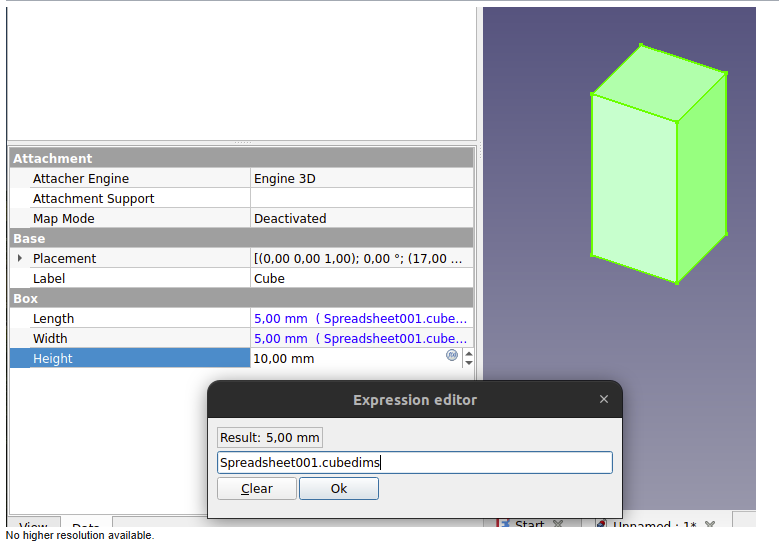
Using expressions for dynamic relationships in FreeCAD can greatly enhance the efficiency and accuracy of your designs. By setting up mathematical equations within the software, you can create relationships between different parameters that automatically update as one value changes. This allows for easy adjustments to be made without having to manually recalculate each dependent dimension. For example, you can set up an expression so that changing the length of a line will automatically adjust the position of another object connected to it.
This not only saves time but also ensures that all components of your design remain properly aligned and proportioned. Additionally, expressions enable you to create more complex geometric constructions and parametric designs with ease. In conclusion, utilizing expressions in FreeCAD is a valuable tool for streamlining your workflow and improving the overall quality of your projects.
Example:
- If you want the height of a box to always be half its length, use the expression
Length / 2for the height.
How to Use Expressions:
- Select a dimension in your sketch or feature.
- In the properties panel, click the small blue icon next to the dimension field.
- Enter the expression (e.g.,
Spreadsheet.Length / 2).
Also Read-:
| FreeCAD Part Modeling Tutorial 28 |
| FreeCAD Part Modeling Tutorial 29 |
| FreeCAD Part Modeling Tutorial 30 |
3. Name Your Features and Constraints-:
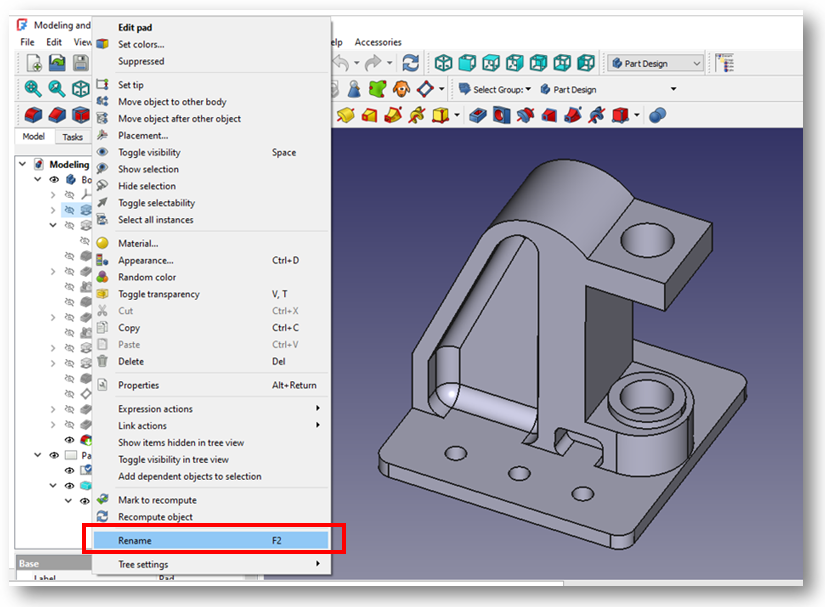
Naming your features and constraints makes it easier to manage and update your model. FreeCAD is a versatile open-source parametric 3D modeling software that allows users to create complex designs and models. One key aspect of FreeCAD is its ability to name features and set constraints within the modeling process. By naming features such as sketches, bodies, or dimensions, users can easily identify and modify specific components within their designs.
Additionally, constraints play a crucial role in ensuring the accuracy and precision of a model by defining relationships between different geometric elements. Users can apply various constraints like distance, angle, symmetry, or parallelism to control the behavior of elements in their design. This feature allows for greater control over the design process and ensures that designs adhere to specific criteria or specifications. Overall, naming features and setting constraints in FreeCAD enhances workflow efficiency and facilitates the creation of high-quality 3D models with precise dimensions and specifications.
Steps to Name Features:
- In the Model Tree, right-click on a feature (e.g., Pad, Pocket).
- Select
Renameand give it a meaningful name (e.g.,BasePad,HolePocket).
Steps to Name Constraints:
- In the Sketcher Workbench, select a constraint.
- In the properties panel, give it a meaningful name (e.g.,
LengthConstraint,RadiusConstraint).
Also Read-:
| FreeCAD Part Modeling Tutorial 31 |
| FreeCAD Part Modeling Tutorial 32 |
| FreeCAD Part Modeling Tutorial 33 |
4. Use Master Sketches in FreeCAD -:
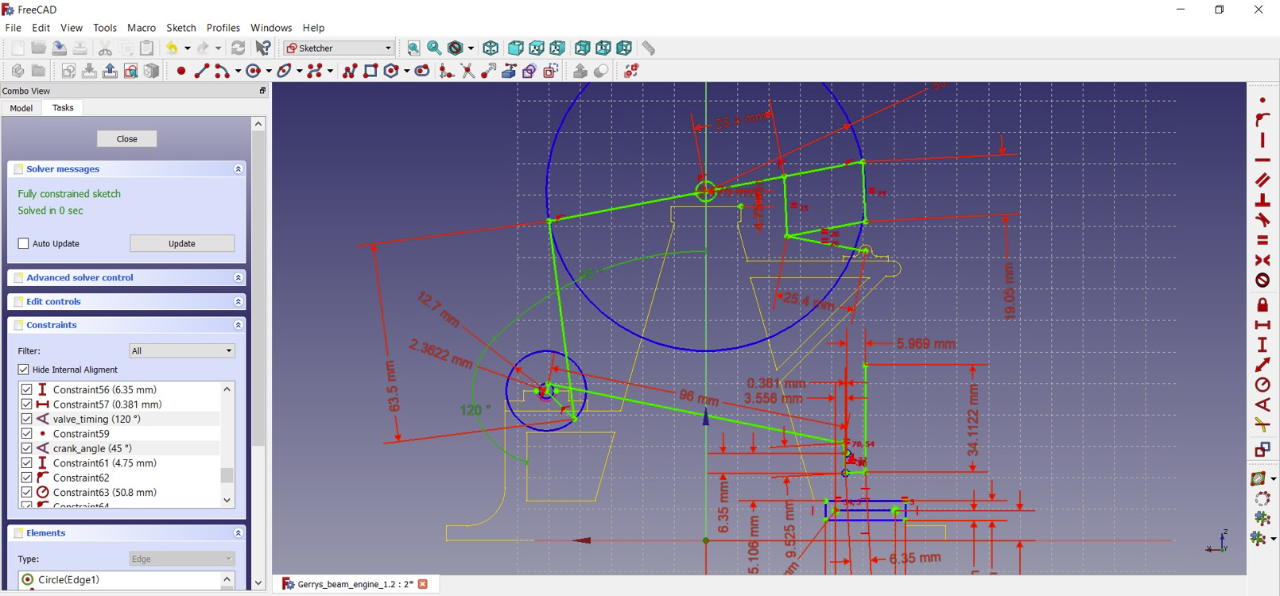
Master sketches act as a central reference for multiple features. The Master Sketch in FreeCAD is a powerful feature that allows users to create complex and dynamic sketches with ease. By defining the constraints and dimensions of a sketch in a separate file, users can easily reference and modify the sketch throughout their design process. This not only streamlines the workflow but also ensures consistency and accuracy across multiple parts or assemblies.
The Master Sketch can be updated and edited in real-time, allowing for quick iterations and adjustments as the design evolves. Additionally, by linking other sketches or objects to the Master Sketch, users can create parametric designs that automatically update when changes are made. Overall, the Master Sketch in FreeCAD is an essential tool for professionals looking to efficiently develop intricate and precise 3D models.
Steps to Create a Master Sketch:
- Create a sketch with the key dimensions and geometry.
- Use external geometry references in other sketches to link to the master sketch.
- Update the master sketch, and all linked sketches will update automatically.
Also Read-:
| Basics of Boolean Operation in FreeCAD |
| Easily Rotate Sketch in FreeCAD |
| Create Keyboard Short cut in FreeCAD |
5. Leverage the Power of Python Scripting

Python scripting allows you to automate parametric modeling tasks. Python scripting in FreeCAD is a powerful tool that allows users to automate repetitive tasks, create complex designs, and enhance productivity. By leveraging the capabilities of Python within FreeCAD, professionals can customize their workflows, develop advanced design algorithms, and integrate external tools and libraries seamlessly. This flexibility enables users to tailor the software to their specific needs, ultimately increasing efficiency and accuracy in their design processes.
Additionally, Python scripting opens up endless possibilities for extending FreeCAD’s functionality, making it a valuable asset for professionals seeking to maximize their design capabilities. With the ability to create custom tools, automate parametric designs, and manipulate geometry with precision, utilizing Python in FreeCAD offers a distinct advantage for those looking to push boundaries and achieve exceptional results in their professional projects.
Example Script:
import FreeCAD as App import Part # Parameters length = 50 width = 30 thickness = 5 hole_radius = 3 # Create the base plate base = Part.makeBox(length, width, thickness) # Create holes hole1 = Part.makeCylinder(hole_radius, thickness, App.Vector(10, 10, 0)) hole2 = Part.makeCylinder(hole_radius, thickness, App.Vector(length - 10, 10, 0)) hole3 = Part.makeCylinder(hole_radius, thickness, App.Vector(10, width - 10, 0)) hole4 = Part.makeCylinder(hole_radius, thickness, App.Vector(length - 10, width - 10, 0)) # Cut holes from the base plate bracket = base.cut(hole1).cut(hole2).cut(hole3).cut(hole4) # Add the bracket to the document App.ActiveDocument.addObject("Part::Feature", "Bracket").Shape = bracket App.ActiveDocument.recompute()
6. Use the DynamicData Addon-:
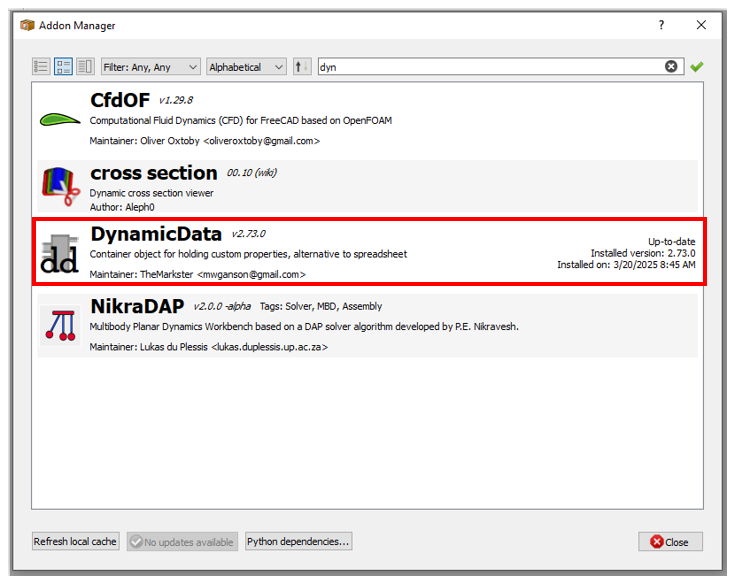
The DynamicData Addon allows you to create dynamic parameters and link them to your model. DynamicData is an external workbench with which one can create a container object for holding custom properties.
With this workbench it’s possible to create a new custom property of just about any type that FreeCAD supports. For example a Length property or a Placement property. These custom properties can then be used in Expressions just like any other property. For example, you could create a Length property called “Width” and refer to it when constraining a sketch element. Then when the “Width” property is changed, the sketch constraint will automatically update. This is similar to the way one can use a spreadsheet, but is more interactive in that the properties can be changed while still being able to see the 3D view and also allows for a wider variety of property types.
Steps to Use DynamicData:
- Install the DynamicData Workbench via the Addon Manager.
- Create dynamic parameters (e.g., length, width, height).
- Link these parameters to your sketches and features.
Also Read-:
| How to Set Default Workbench in FreeCAD |
| Insert Surface Finish Symbol in FreeCAD Drawing |
| Create Exploded Assembly with Animation in FreeCAD |
7. Organize Your Model Tree-:
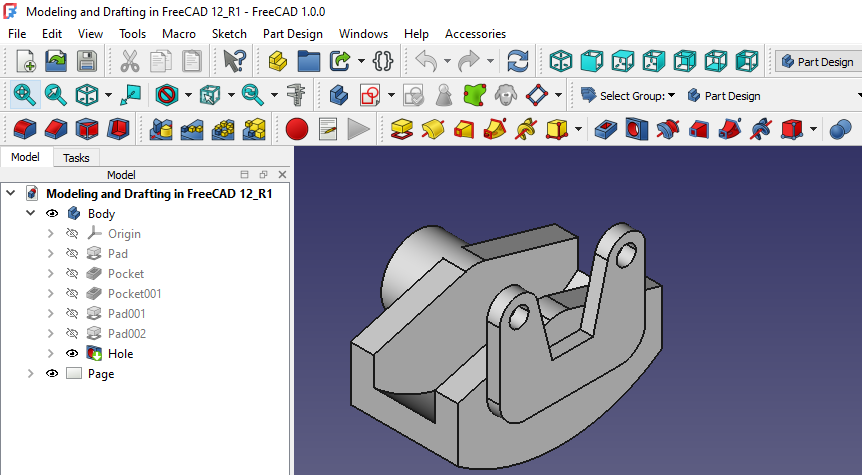
Keeping your model tree organized makes it easier to manage complex parametric models. In FreeCAD, organizing the model tree is essential for maintaining a structured and efficient workflow. By properly arranging the hierarchy of objects in the model tree, users can easily navigate through complex designs and make changes more effectively. Start by grouping related objects together using the Part container feature, allowing you to collapse or expand sections of the model tree as needed. Utilize naming conventions to label objects accurately and provide clear identification within the tree.
Additionally, consider utilizing color-coding to visually distinguish between different types of objects or components. Regularly reviewing and cleaning up the model tree will ensure clutter-free organization and streamline your design process. Proper organization in FreeCAD’s model tree not only enhances productivity but also improves overall project management and collaboration within a professional setting.
Tips:
- Group Related Features: Use
Part > Create a Groupto group related features. - Use Meaningful Names: Rename features and constraints to reflect their purpose.
- Hide/Show Objects: Use the spacebar to toggle the visibility of objects in the model tree.
Also Read-:
| Model Involute Gear in FreeCAD |
| How to Easily Array Body in FreeCAD |
| How to Clone and Rotate Body in FreeCAD |
8. Test and Validate Your Model-:
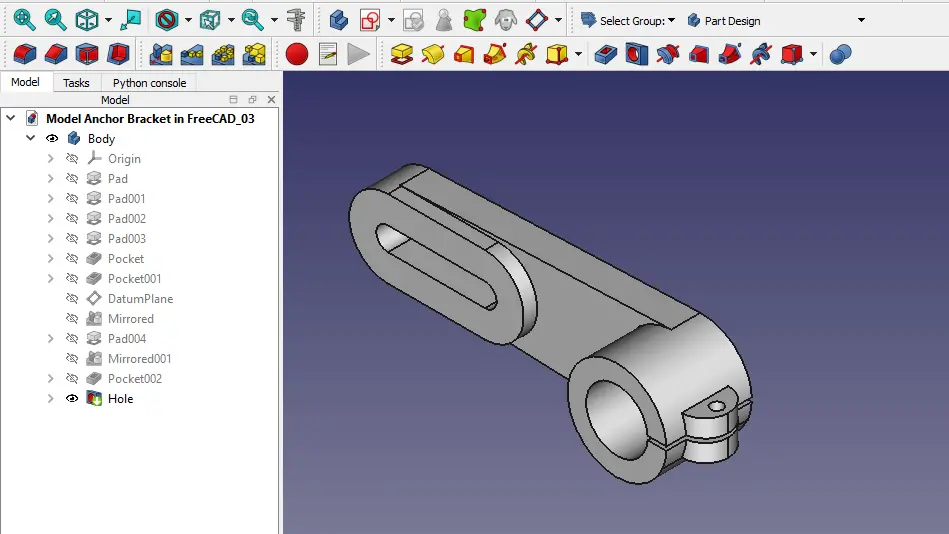
Always test your parametric model to ensure it updates correctly. Before proceeding with the manufacturing process, it is imperative to test and validate FreeCAD models using spreadsheets to ensure accuracy and functionality. By inputting the necessary data into the spreadsheet, engineers can analyze the dimensions, materials, and performance of the 3D model in a systematic manner. This method allows for rigorous testing of various design iterations, identifying potential issues or errors before they impact production.
Additionally, utilizing spreadsheets provides a clear and organized platform for documenting calculations and results, facilitating collaboration among team members. This thorough validation process not only enhances the quality of the final product but also minimizes costly mistakes during manufacturing. Overall, integrating spreadsheet analysis into FreeCAD modeling is an essential step in ensuring precision and reliability in engineering projects.
Steps:
- Change a parameter in the spreadsheet or expression.
- Check if the model updates as expected.
- Fix any issues (e.g., over-constrained sketches, broken references).
Also Read-:
| Get Mass Properties, Weight, Volume and Area etc. in FreeCAD |
| Import Autodesk Inventor Part in FreeCAD |
| How to use Texture Mapping in FreeCAD |
Conclusion-:
By following these expert tips, you can master parametric modeling in FreeCAD and create flexible, easily modifiable designs. Use spreadsheets, expressions, and Python scripting to define and manage your parameters, and keep your model tree organized for efficient workflow. With practice, you’ll be able to create sophisticated parametric models that can be easily updated and adapted to new requirements. Happy designing!
“Thank you for reading! If you found this article insightful and valuable, consider sharing it with your friends and followers on social media. Your share can help others discover this content too. Let’s spread knowledge together. Your support is greatly appreciated!”

